Home
Questions about registering for classes in Workday Student?
If you have questions about registering for classes, send us a note at wstudent@uark.edu, or submit a help ticket at help.uark.edu.

Welcome!
The student information system is your central source for checking degree progress, enrolling in courses, reviewing financial aid, and checking on student billing. This site holds helpful guides for using the system and information about changes or updates.
Take note! Our old student information system, UAConnect, is retiring, and Workday Student will fully replace UAConnect by the end of Fall 2025. You’re in the right place for help with all things Workday. Simply navigate to the “Workday Student” tab for resources and information regarding the transition to Workday Student.
Workday Student Information is Here
Need helping figuring out onboarding? How about a refresher on how to register for courses? Information on using Workday can be found here. Still stuck? Fill out a Help Desk ticket or email us at wstudent@uark.edu.
Thinking About Enrollment?
Enrollment for Summer 2025 classes is now open and happening in UAConnect.
Enrollment for Fall 2025 classes and all future semesters will be in Workday.
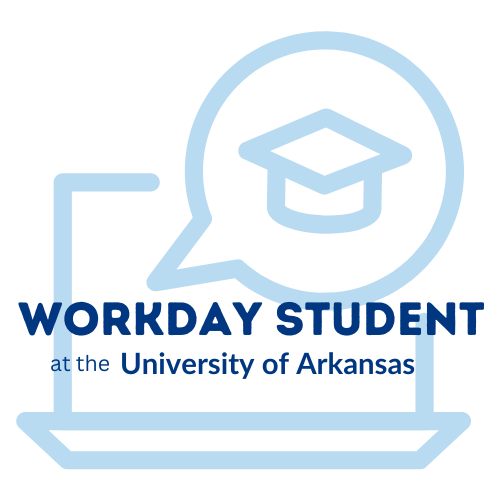
Where is it happening?
As we transition from UAConnect to Workday Student, it can be tricky to keep track
of what’s happening in UAConnect and what’s happening in Workday Student. You can
see here what is happening where:
UAConnect
- Registering for Summer 2025 Classes
- Applying for Summer 2025 Graduation
- Paying Student Bill for Summer 2025
- Submitting Grades for Summer 2025
- Dropping Summer 2025 Classes
- Viewing Grades for Spring and Summer 2025
Workday Student
- Registering for Fall 2025 Classes
- Applying for Fall 2025 Graduation
- Accepting Summer and Fall 2025 Financial Aid
- Paying Student Bill for Fall 2025
- Complete Student Onboarding
- Submitting Grades for Fall 2025
- Dropping Fall 2025 Classes
- Viewing Grades for Fall 2025
Ready to login to Workday?
Student must access Workday by visiting myapps.uark.edu and logging with with their University credentials. From there, locate and click
on the blue Workday icon.