Home

Welcome!
The student information system is your central source for checking degree progress, enrolling in courses, reviewing financial aid, and checking on student billing. This site holds helpful guides for using the system and information about changes or updates.
Currently, UAConnect is the student information system for the University of Arkansas. However, Workday will start replacing UAConnect in spring of 2025 and be the new system of record by the fall of 2025.
Workday Student Information is Here
Need helping figuring out onboarding? How about a refersher on how to register for courses? Information on using Workday can be found here. Still stuck? Fill out a Help Desk ticket or email us at wstudent@uark.edu.
Thinking About Enrollment?
Enrollment for Summer 2025 classes will still be in UAConnect starting March 17th.
Enrollment for Fall 2025 classes and beyond will be in Workday.
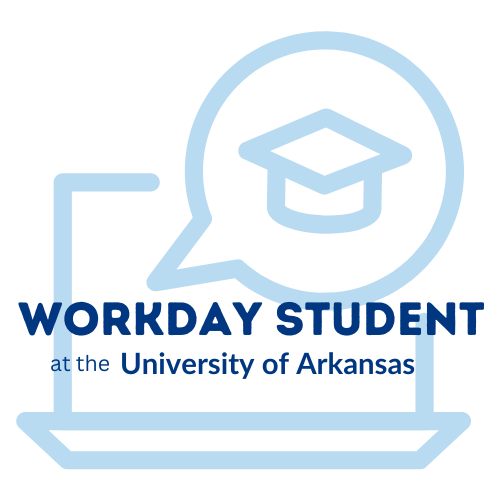
Ready to login to Workday?
Student must access Workday by visiting myapps.uark.edu and logging with with their University credentials. From there, locate and click
on the blue Workday icon.