Home

Welcome!
Welcome to the online help site for UAConnect. Here you can learn how to request access to UAConnect features, find step-by-step guides on using the system, and request group or one-on-one training.
UAConnect is the student information system at the University of Arkansas. Students, faculty, and staff all utilize the system for advising, enrollment, grades, and degree progress.
Workday Student Information is Found Here
Workday Student will slowly replace UAConnect in the 2024-2025 academic year. We'll keep updates, timeline information, and all your FAQs on this website.
Thinking About Enrollment for Spring?
Weather changes means it's time to start putting your plans for Spring 2025 into action. Need help figuring out how to add classes to your shopping cart or checking your degree audit? Use one of our resources for step-by-step assistance.
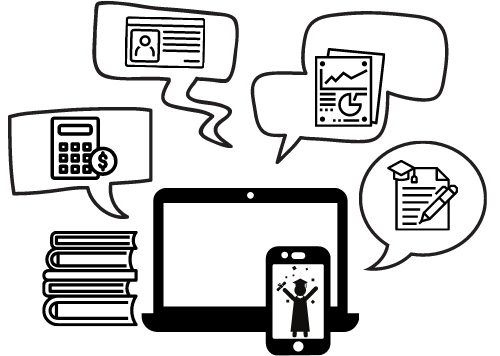
Having trouble logging into UAConnect?
UAConnect is unavailable for regular maintenance from 2 to 6 a.m. weekdays, and 2
a.m. to noon every Saturday and Sunday. For other common login issues, visit the Troubleshooting page.