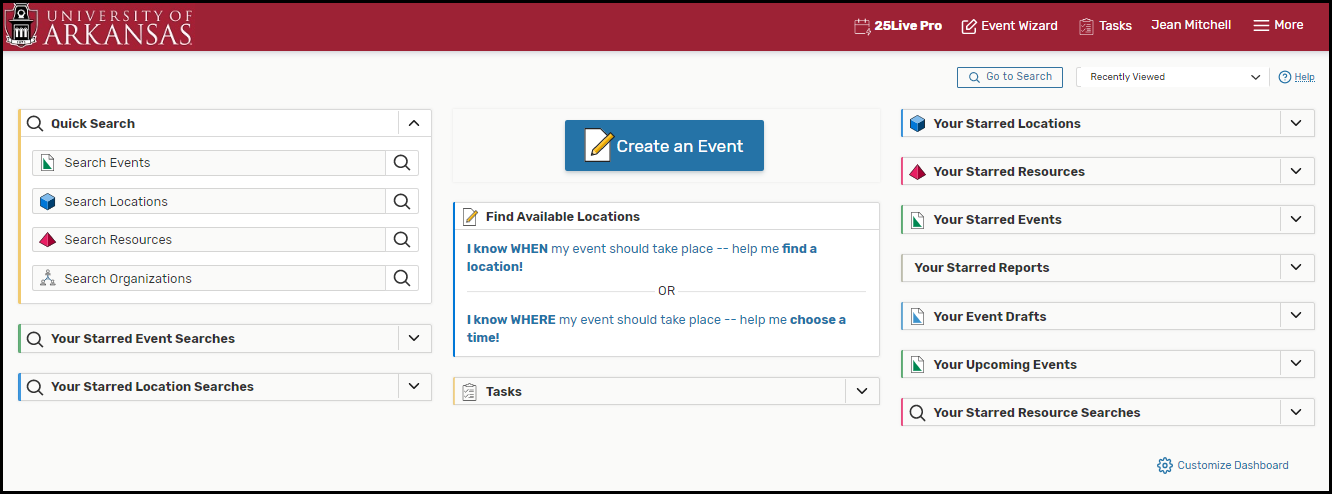Navigate 25Live Pro
The consistent navigation component on every screen and view in 25Live is the top navigation bar. Return to this area to access the main areas of the application, search, and visit other Series 25 applications.
- 25Live Pro: The link to return to your home dashboard.
- Event Wizard: A direct link to the online form used to create events.
- Tasks: A link to the Tasks section where you can search for tasks, complete your tasks, and create new tasks.
- Welcome: This message indicates the name of the currently logged in user.
-
More: An expandable menu that provides additional links and options.
- Users can set preferences (edit your contact info, add email signature)
- Users can set preferences (edit your contact info, add email signature)
Additional Navigation Elements
Just under the top navigation bar there are additional navigation elements to help you quickly get to sections.
-
Go to search: This link takes you to the main search screen where you can search for events, locations,
resources, organizations and tasks.
- Take advantage of search. With three modes (Quick, SeriesQL, Advanced), it's often faster to search for what you need rather than to browse.
-
Recently Viewed: This drop-down menu contains a list of the last objects (event, locations, resources,
and organizations) you've viewed in this session.
- Near the top navigation bar's search box is a recently viewed drop-down menu that will show objects you have viewed within the current session.
- Use Multiple Browser Tabs: 25Live Pro allows for multitasking in multiple browser tabs. You can also open events, locations, resources, reports, and any other objects in multiple browser tabs for convenience.
-
Expand panels: Look for the chevron symbol
 in panels that indicate that content can expand or collapse.
in panels that indicate that content can expand or collapse. - Look for drag and drop features: Many areas of 25Live Pro, such as the home dashboard and availability views, provide opportunities to quickly drag and drop objects where you need them.
-
Utilize inline editing: The event details view offers convenient inline editing features.
Access Your Favorite Objects and View Faster by Customizing Your Dashboard
The best way to improve your productivity in 25Live is to customize your home dashboard.
With smart customization you can quickly create events, access starred/favorite objects
in one click, and quickly access saved searches.