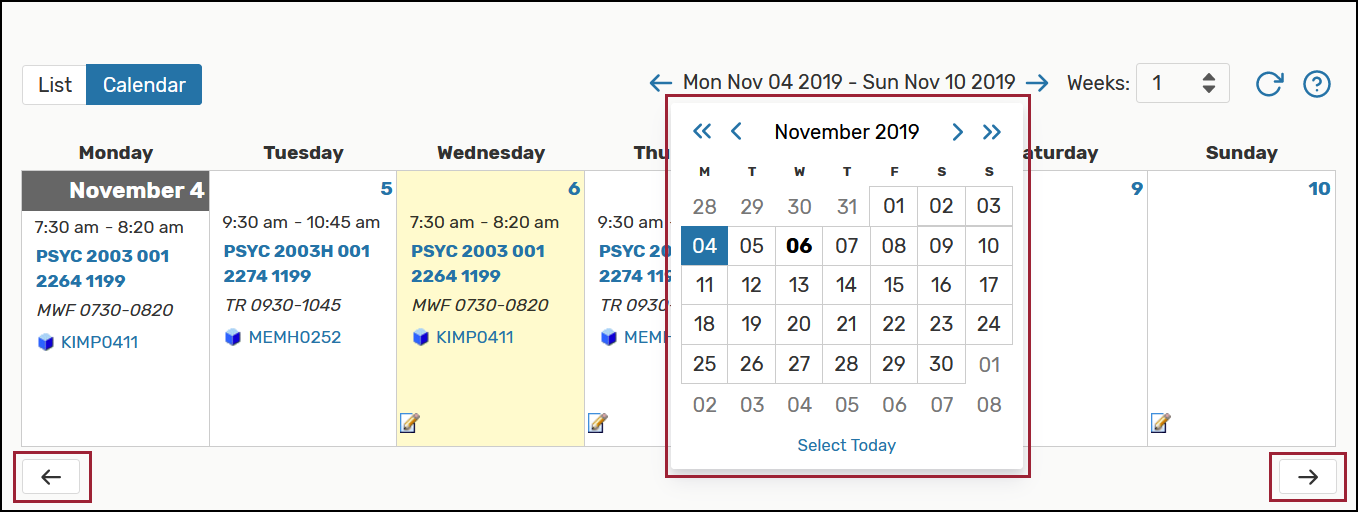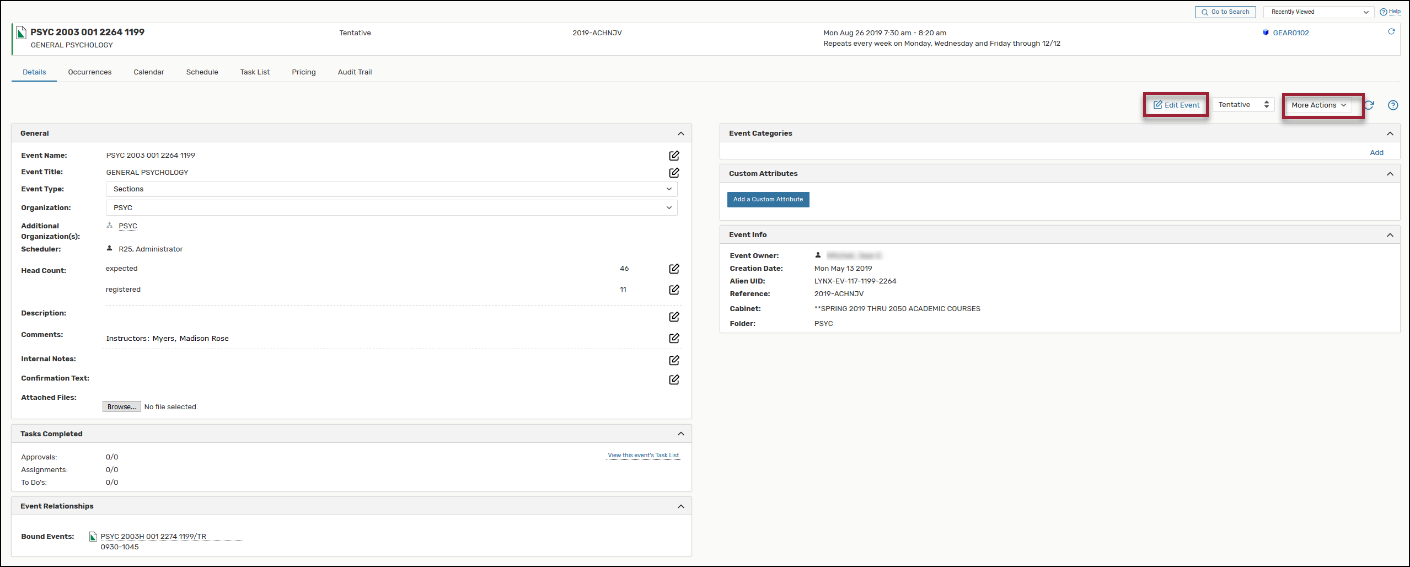- Go to https://25live.collegenet.com/pro/uark.
- Click the Sign In link and enter your UARK email address and password.
- Click on the Go to Search button and select Events from the Select Object drop-down menu.
- A new screen opens where you may search for events by using a Keyword, by clicking the More options drop-down menu or by clicking the toggle button to Advanced. Enter the information known about the event and click Search.
- The search results appear. The results may be viewed in a list or calendar view by
clicking on the link for the desired view. The All Dates option will take several minutes to load and is NOT recommended.
- Click the Calendar view to select the specific dates you wish to view. Select the
number of weeks from the Weeks drop-down menu.
- Click the Date Range to select specific dates. Use the arrows to navigate back and forth.
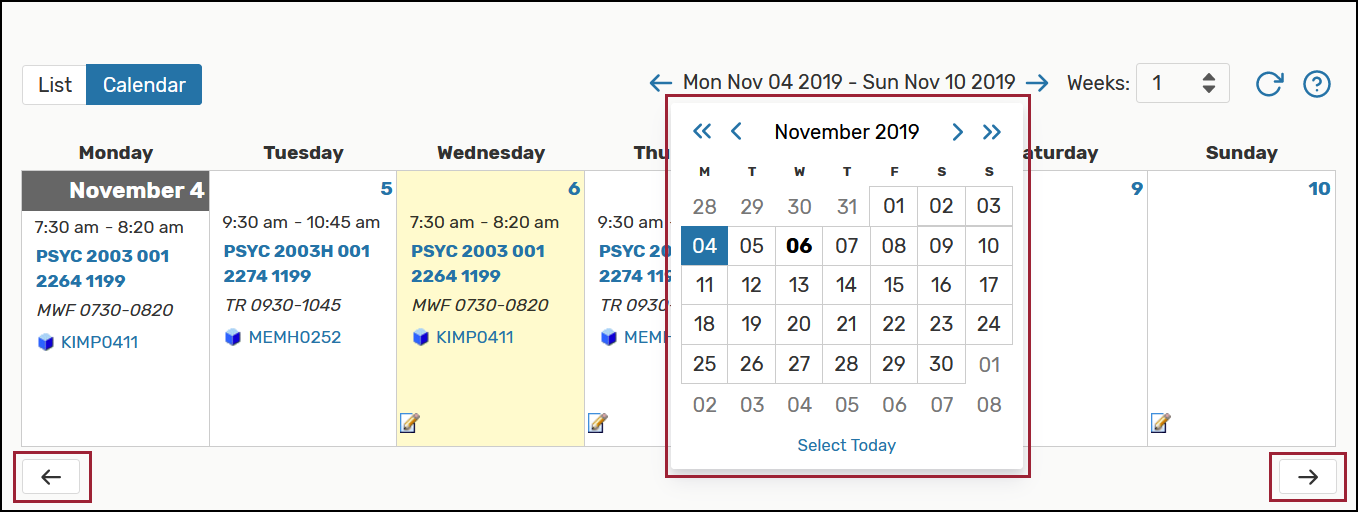
- To view more details on a specific event, hover over the event and a summary will
appear.
- Click the link for the event and the view expands to show all details.
Note: There may be more options available based on your security access in 25Live Pro.
Click Edit Event or More Actions to open more options.
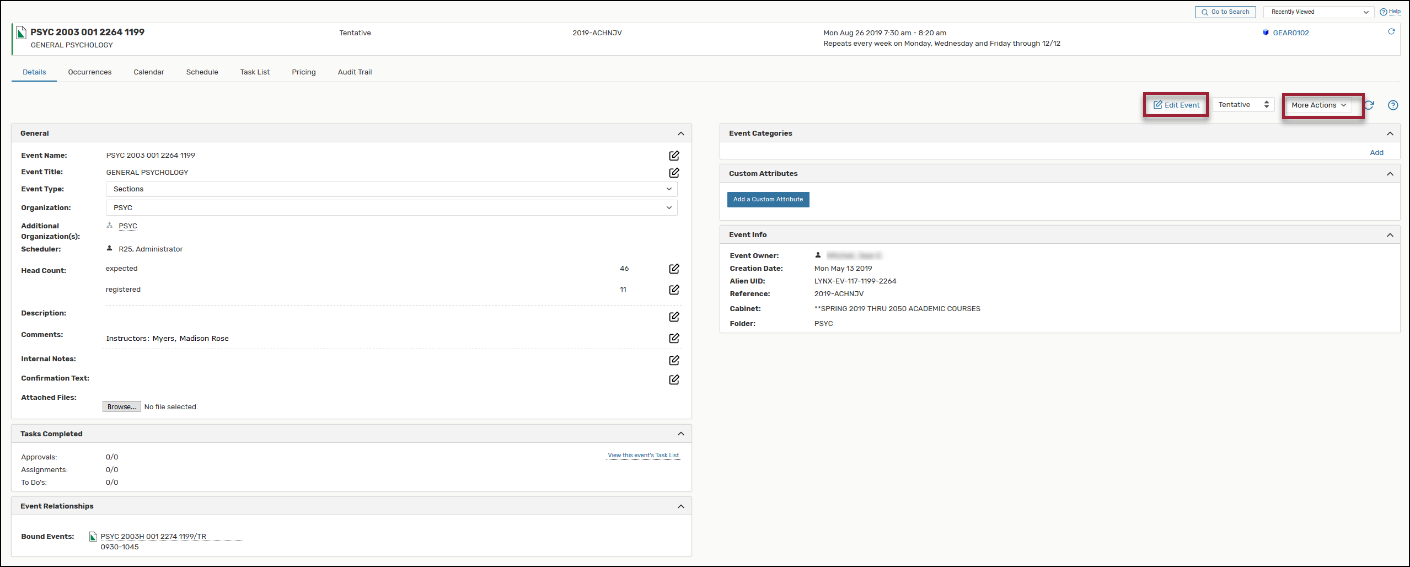
- Click More Actions to view new options. A user may not have access to every option listed, but all
users should be able to add the event to Favorites by clicking on the Star and email the event.
Searching For An Event In 25live Pro (pdf)