Class Syllabus
Faculty and instructors have the option to upload and manage class syllabi for current, past or future assigned classes through the Faculty Homepage.
It is important to note that your uploaded syllabi will not automatically carry forward to the next semester. You must upload your class syllabus for each term.
With combined classes, a syllabus may be uploaded to one section and will appear accordingly.
Add Your Class Syllabus
- Create and save your syllabus as a PDF file before uploading the document to UAConnect. (Example: coursenamesyllabus.pdf)
- Once the syllabus is uploaded, it cannot be edited or modified. You must delete and replace the existing file with an updated document.
- Log in to your Faculty Homepage Teaching Schedule. Click the Change Term button to select a different term.
- Click the Manage Syllabus icon for the class syllabus you wish to upload. Uploading your document using an iPad
or iPhone is not recommended as the iOS does not support file uploads.
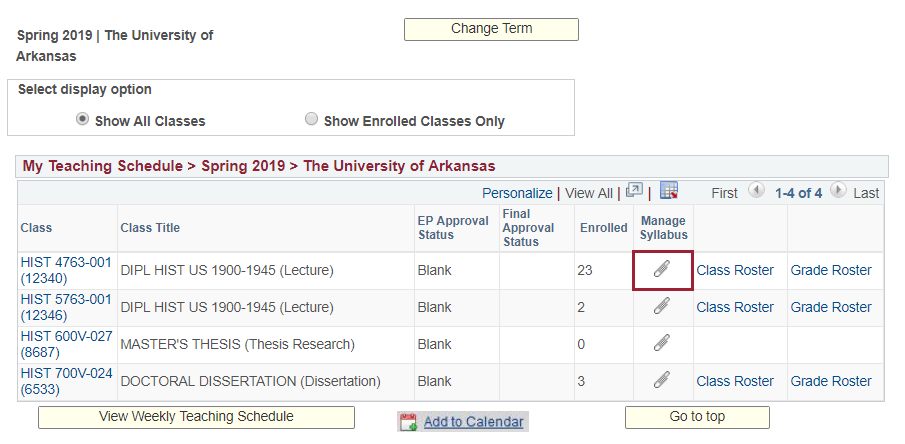
- From the Course Syllabus page, click the Add Syllabus button to begin the upload process.
- Browse for your syllabus in the Class Syllabus Upload pop-up window.
- Navigate to the syllabus PDF file you want to upload and click the Upload button to complete the process.
- The message "Your syllabus has been added successfully!" should appear on the screen.
- Return to your Teaching Schedule to verify that your syllabus is available to view.
Replace, Delete or View Syllabus
-
Replace Syllabus allows you to replace your currently uploaded class syllabus with another syllabus.
You cannot edit or modify an existing PDF document.
-
Delete Syllabus allows you to delete your currently uploaded class syllabus. This removes the document
from your Teaching Schedule and the Syllabus Bank. In addition, the View Syllabus icon is removed from the Teaching Schedule.
-
View Syllabus allows you to open and view the uploaded syllabus. This is view-only, and no changes can be made.
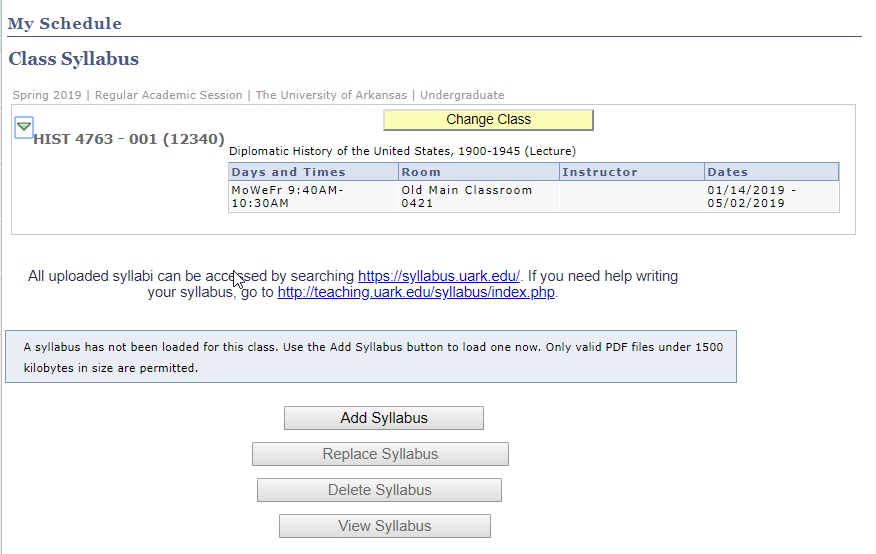
Viewing a Class Syllabus
-
Syllabus Bank: Class syllabi can be viewed from several locations; the Schedule of Classes, the
students schedule and from the Syllabus Bank web site. After logging in, users can search by class name, subject or instructor
name after a term has been selected.
-
Schedule of Classes: All users may view a class syllabus from the Schedule of Classes - Class Search view. Click the Class Syllabus link to open and view.
-
Student Schedule: The Class Syllabus link appears immediately when the document is successfully uploaded to UAConnect.
The link displays on a student's class schedule even if the student has registered
for the class before the syllabus was uploaded.