Degree Audit - Advisor
- Log in to UAConnect and click the Advisor Center tile on your homepage.
- Click the View Student Details link for the desired student from your advisee list. Or, check the box of the student you wish to view in your list of advisees.
- Click the Degree Audit (Advisor) link in the left menu.
The Degree Audit Notes feature allows administrators and advisors to add concise notes that pertain specifically to the student's degree audit and degree clearance. These notes will be visible to the student.
Degree Audit Notes are not for general advising comments. General Advising Notes should be documented in UASuccess (Starfish).
- Click the icon
 located to the right and above the Include Planned Courses section.
located to the right and above the Include Planned Courses section. - Select Advising Notes from the dropdown menu.
- Hover over or near the thin line until the arrows appear. Drag the link to the left to enlarge the notes area.
For detailed instructions on creating and viewing Advising Notes see Advising Notes - Advisor. - Click the icon
- Click Run Report for the desired plan or sub-plan.
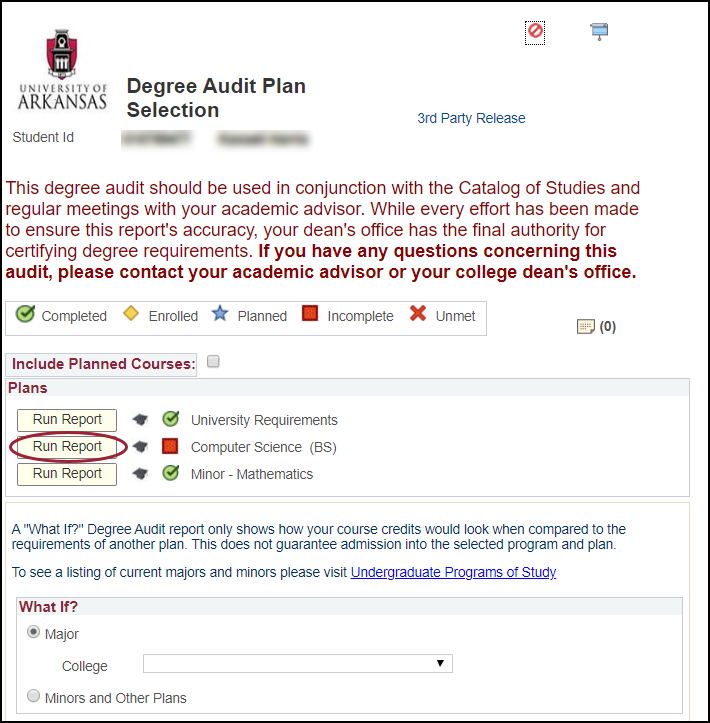
The Report Detail page opens displaying options to view additional information.
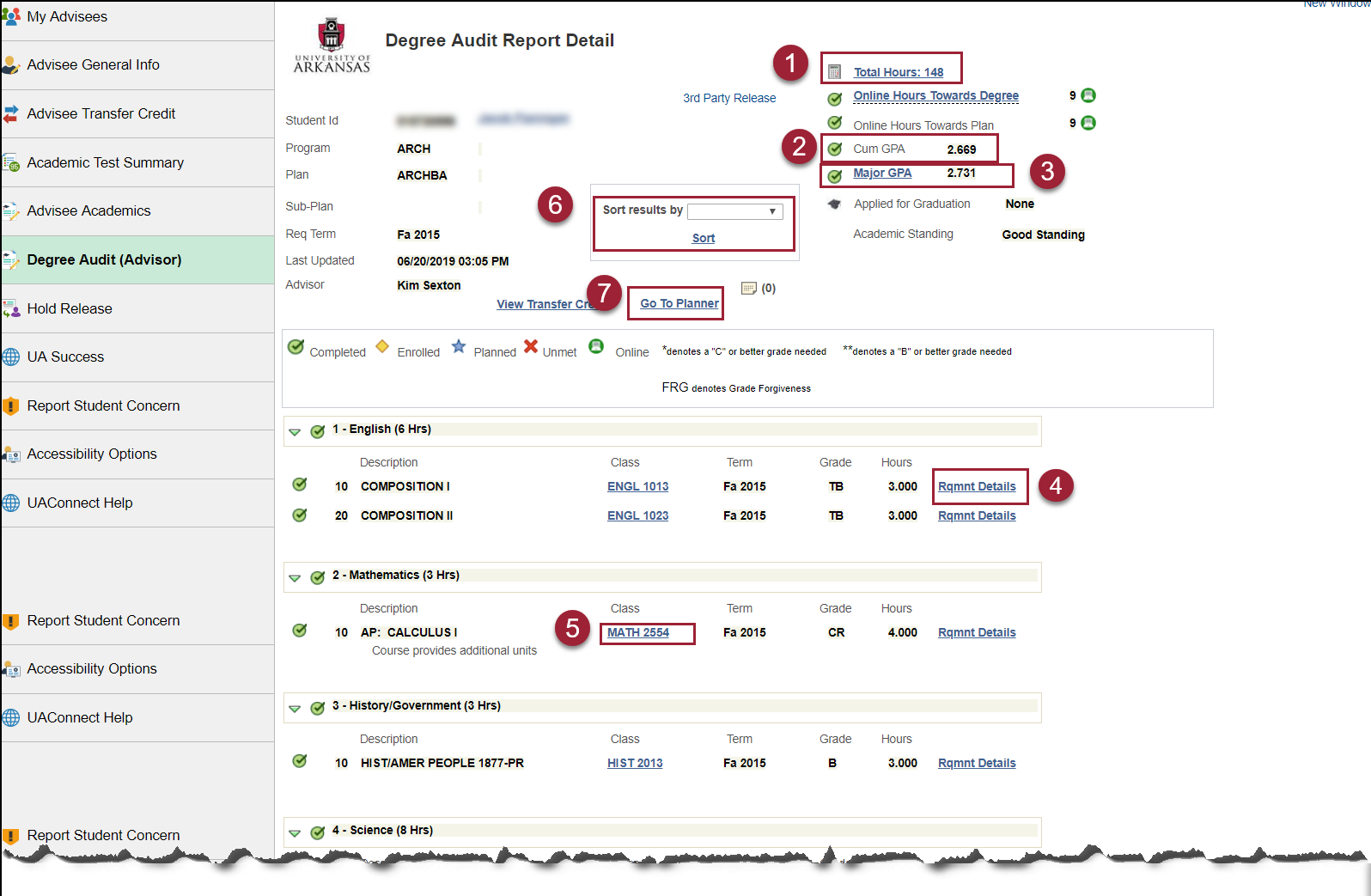
Optional Links
- Click the Total Hours link on the Report Detail page to view information regarding hours applied toward a degree, non-degree and academic totals.
- Click the CUM GPA link to view the Cumulative GPA details.
- Click the Major GPA link to view information about the student's major GPA.
- Click the Major Requirement Details link to view the advisement requirement.
- Click Rqmnt Details to view the requirement details for the class. This link provides a list of courses that are eligible to satisfy that requirement.
- Click the Class link to view class details.
- Click the Sort link in the Sort results by field to change the sort order by Grade, Class or to reset to the Default.
- Click the Go to Planner link to review the student's planner.
- Click Return to Detail or Return to Plans at the bottom of the screen when finished.