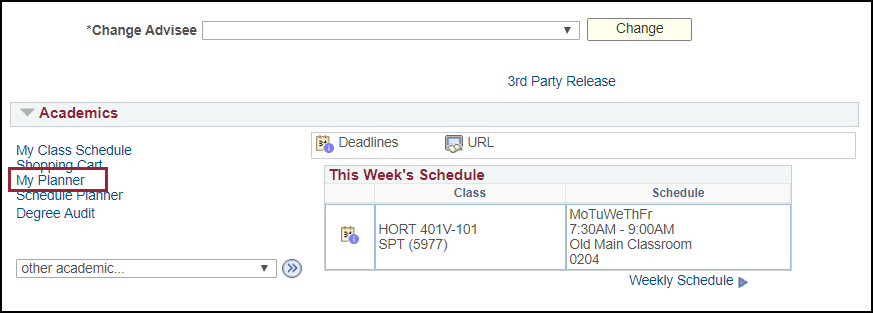My Planner - Advisor
My Planner provides you with a tool to review your advisees planned courses for an individual term, multiple terms or their entire career.
- Log in to UAConnect and click the Advisor Center tile on your homepage.
- Click the View Student Details link of the student from your advisee list.
- Click Degree Audit (Advisor) in the left menu.
- Click Run Report for the desired plan or sub-plan. The Report Detail page opens displaying options to view additional information.
- Click the Go To Planner link.
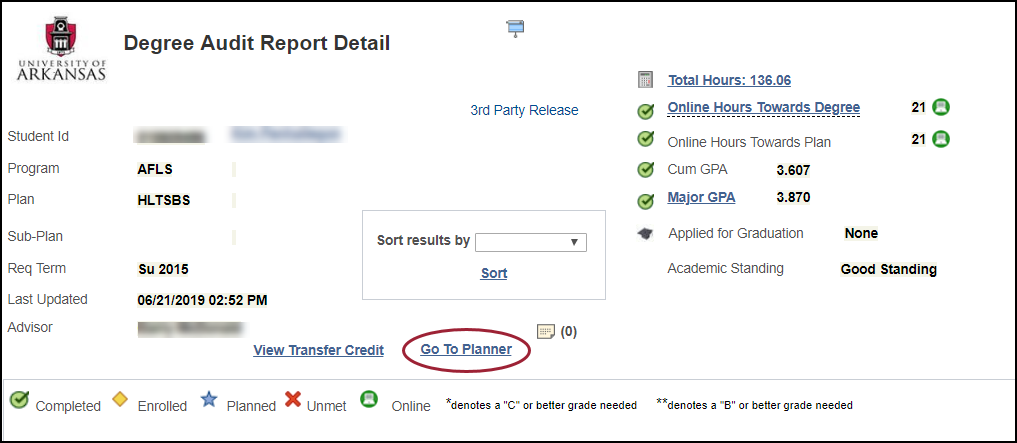
- The planner displays the classes the student has selected for a future term.
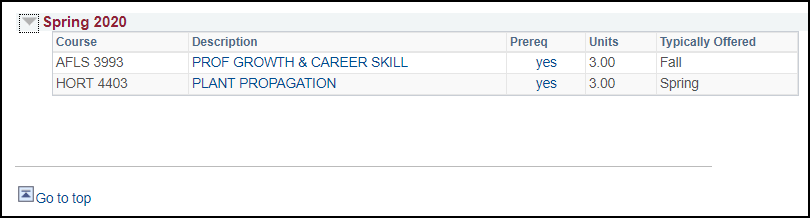
View My Planner from View Student Details link
You can also get to My Planner directly from the Advisor Center.
- Log in to UAConnect and click the Advisor Center tile on your homepage.
- Click the View Student Details link of the desired student from your advisee list.
- Click the My Planner link.