Add an Instructor
- Go to https://nextcatalog.uark.edu/wen and log in.
- Double-click the desired term from the dashboard.
- Locate the department code from the ID or Name column. The list can be sorted by clicking the up/down arrows by the column name. Sort can be ascending or descending order.
- Double-click the Department ID to open the course selection.
- Double-click the course name to open the class section.
- Double-click the specific class.
- Click the Instructor drop-down.
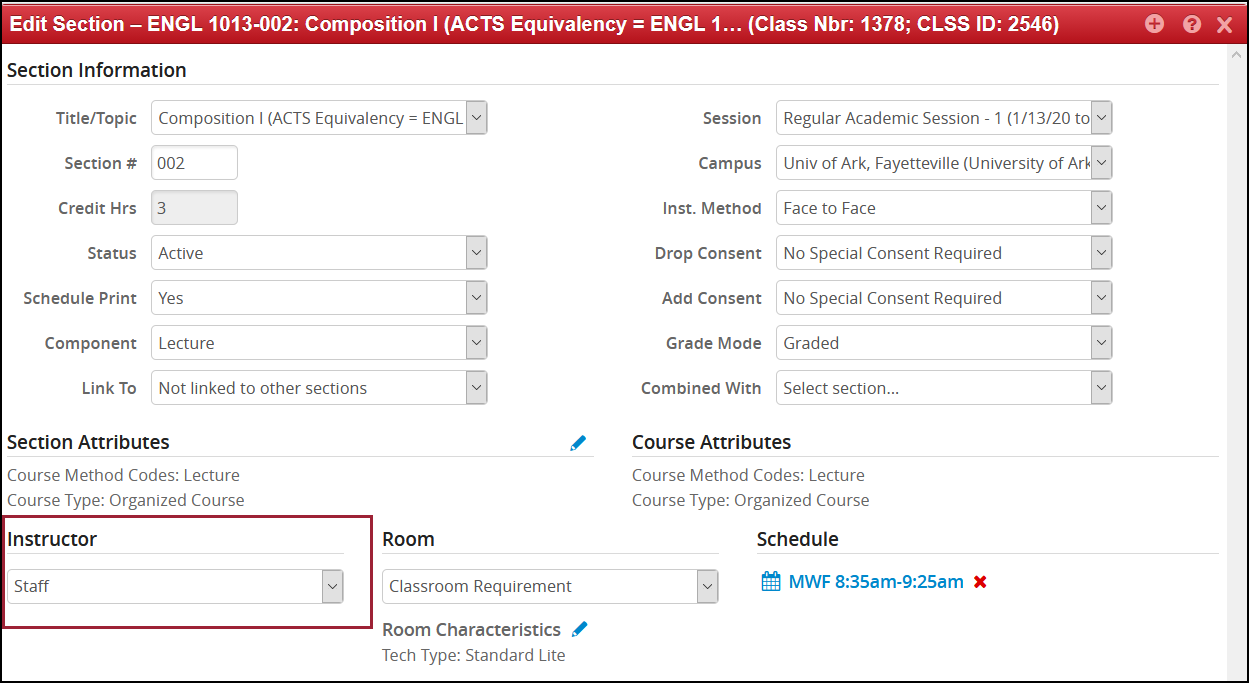
- The drop-down menu will display eligible instructors. The first position with the
blue star, which is the position that will be highlighted in the Snapper Window, (Meeting)
is to help prevent double scheduling this instructor.
- If only one instructor is assigned, they will need Primary Instructor with Post access.
- If there are multiple instructors, at least one needs to be designated as Primary Instructor with Post access.
- Only the Primary Instructor will be evaluated at the end of the semester via CoursEval.
Role: Primary Instructor, Secondary Instructor and Teaching Assistant
Roster Access: Post, Approve and Grad
Print: Click the check box if the instructor should display in the Class Search results.

Note: Instructors with the GRAD indicator are eligible to teach graduate level classes. - Select the appropriate instructor. If unknown, select Staff as the instructor.
- Click the plus button
 to add other instructors.
to add other instructors. - Click the Accept button.
Note: An instructor must be selected in order to Save Section, even if Staff is the instructor. - Click Save Section.