Adding a Special Purpose Room
- Go to https://nextcatalog.uark.edu/wen and log in.
- Double-click the desired term from the dashboard.
- Locate the department code from the ID or Name column. The list can be sorted by clicking the arrows icon
 by the column name. Items can be sorted by ascending or descending order.
by the column name. Items can be sorted by ascending or descending order. - Double-click the department ID to open the course selection.
- Double-click the course name to open the class section.
- Double-click the specific class.
Note: Schedulers can assign a department-controlled space or indicate a Lab/Special Purpose space will be assigned at a later date. - Click the drop-down to view Rooms that the scheduler has permission to assign. Select the appropriate room.
- To indicate the class will be scheduled at a later date in a Lab/Special Purpose space,
select Classroom Requirement in the Room drop-down.

- Click on the Room Characteristics pencil icon and select Lab/Special Purpose Space.
Click Accept.
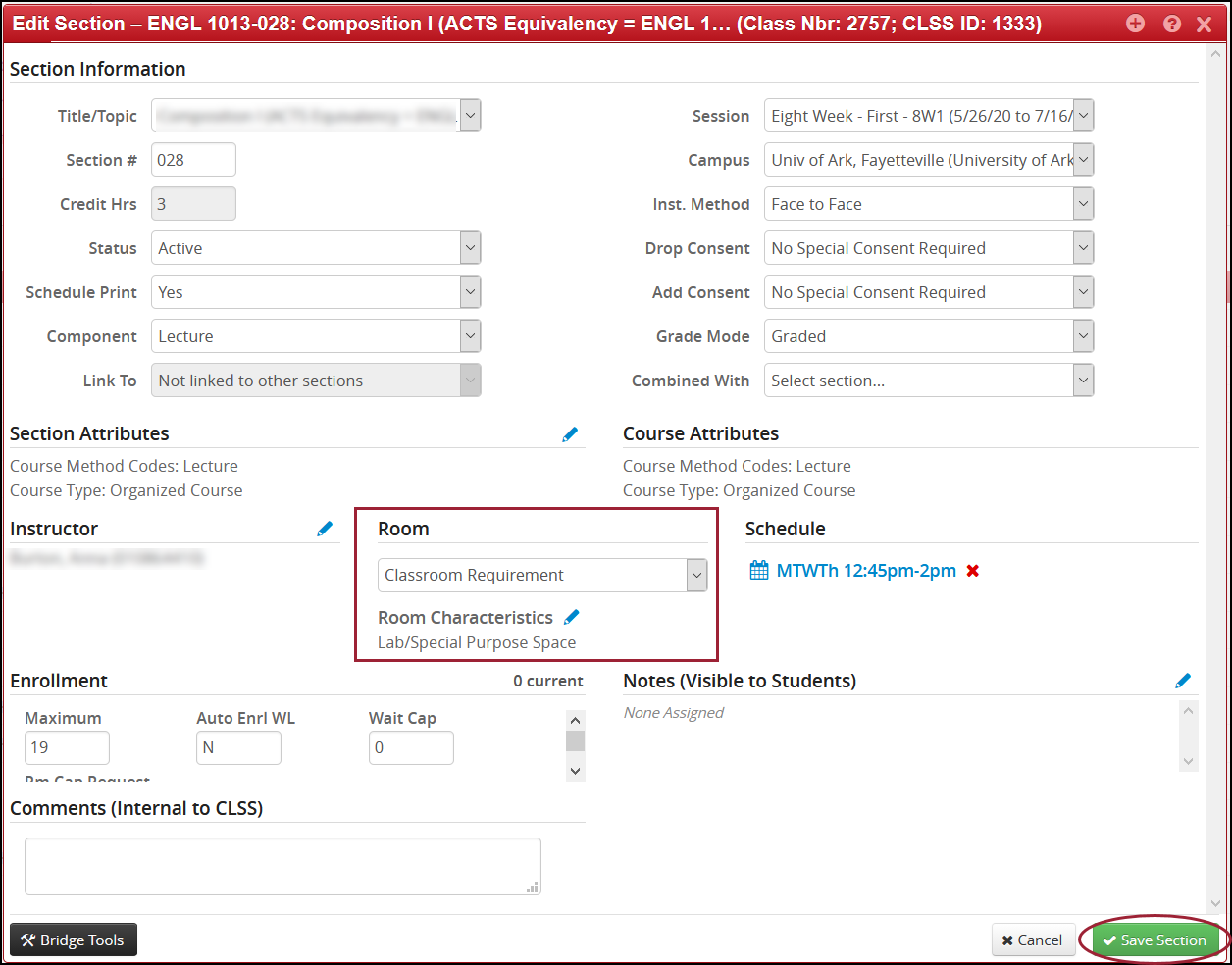
- Click Save Section.