Add a Student to a Waitlist
Add a Student to a Class Waitlist
Navigate to Records and Enrollment, Enroll Students, Quick Enroll a Student.
- Click the Add a New Value tab.
- Enter the student ID number, Academic Career, Academic Institution and Term.
- Click Add.
- The Quick Enrollment page opens to the Class Enrollment tab.
Note: The Action field value should default to Enroll. - Enter the class number in the Class Nbr field. If needed, click the magnifying glass icon to view the available values for
this field.
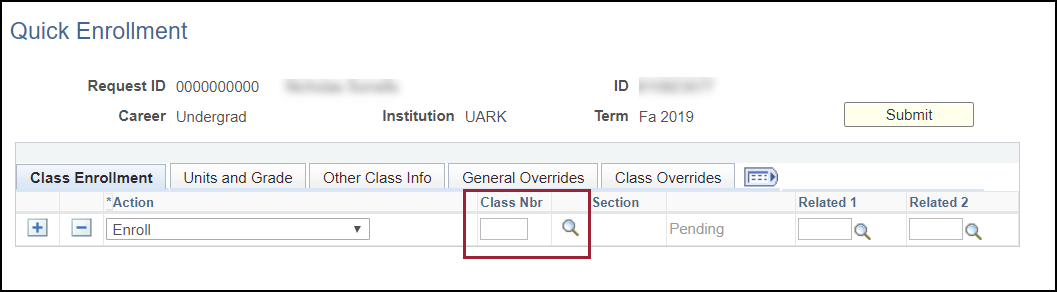
- Review the other tabs and complete the fields as appropriate for overrides, requisites, permissions or service indicators.
- On the Class Override page, check the Wait List Okay check box.
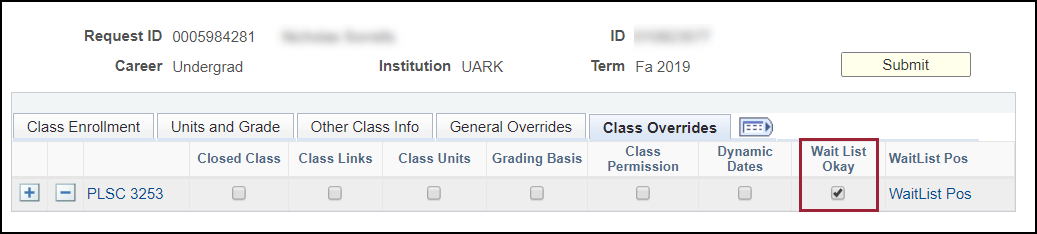
- Click Submit.