Assign an Advisor
Use the Student Advisor page to view or assign individual advisors or a committee of advisors associated with the student.
Navigate to Records and Enrollment, Student Background Information, Student Advisor.
- Enter the student ID or student name and click Search.
- The Academic Institution field should default to THEUA.
- The Effective Date field should default to the current date. This field can be edited if needed.
- Select the Advisor role from the drop-down menu.
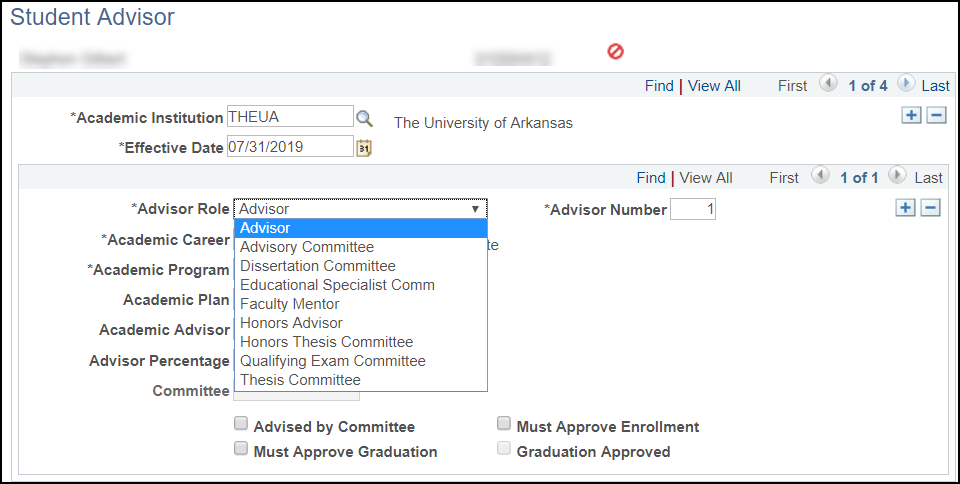
- The Advisor Number field is automatically set to 1 and the number is increased by one as new advisors or committees are added.
- Enter the Academic Career. Click the magnifying glass icon to select the value from the drop-down menu.
- Enter the Academic Program.
- Enter the Academic Plan. This field may be left blank if unknown.
- Enter the Academic Advisor. If an individual advises a student, this field will display the advisor's ID. UAConnect prompts you with advisors that are within the student's academic career and program.
- Check the Advised by Committee check box if a committee rather than an individual advises the student. The committee file becomes available for entry, and the Academic Advisor field becomes unavailable for entry.
- A check in the Must Approve Enrollment check box indicates that the advisor must approve a student's enrollment into classes. This check box is for information purposes only.
- A check in the Must Approve Graduation check box indicates the advisor or committee must make a degree check before completion of the student's graduation process. The Graduation Approved check box then becomes available for entry. Both check boxes are for information purposes only.
- A check in the Graduation Approved check box indicates the advisor or committee has made a degree check and the student's graduation process can now be completed. The check box is only available for entry when the Must Approve Graduation check box is selected.
- Click Save. Click the plus button
 to add additional advisors or committees.
to add additional advisors or committees.
