Override Course Requisites
The Override Course Requisites page allows authorized users to post courses to a student's record in order to meet requisite requirements. This page is a clone of the Transfer Course Credits Manual page in UAConnect with several notable exceptions that are indicated.
When posting courses on this page:
- The course will not count in calculating hours earned nor factor into grade point calculation.
- The course will not appear in the student's transcript.
- The course will not appear on the student's study list.
- The course cannot be used as a course substitution for degree requirements.
- The course will meet requisite requirements for enrollment purposes and requisite
checking where a grade of C or better is required for the requisite course.
UA Override Course Requisites
Navigate to Records and Enrollment, Enroll Students, UA Override Course Requisites.
- Enter the student's ID and click Search.
- If the search returns No Matching Values Found, click the Add a New Value tab.
- Enter the student's ID, Academic Career and Academic Institution information. If the student already has transfer work posted or has an exisitng course
override, you will be automatically taken to the UA Transfer Course Entry tab.
UA Transfer Course Entry
- Enter the student's current Academic Program in the Target Information section.
- Enter the student's Articulation Term in the Transfer Credit Term section.
Note: The Articulation Term, for either prerequisites or corequisites, can be equal to the term in which the student wishes to enroll. It is not necessary to enter a prior term to meet the prerequisites. - Enter the Subject and Course Nbr in the Incoming Course section. The Year and Ext Term fields are optional.
- Enter the Course ID in the Equivalent Course section. Click the magnifying glass icon to look up the Course ID values. Multiple courses can be posted to the same Articulation Term by clicking
the plus button (+) in the Incoming Course or Equivalent Course section.
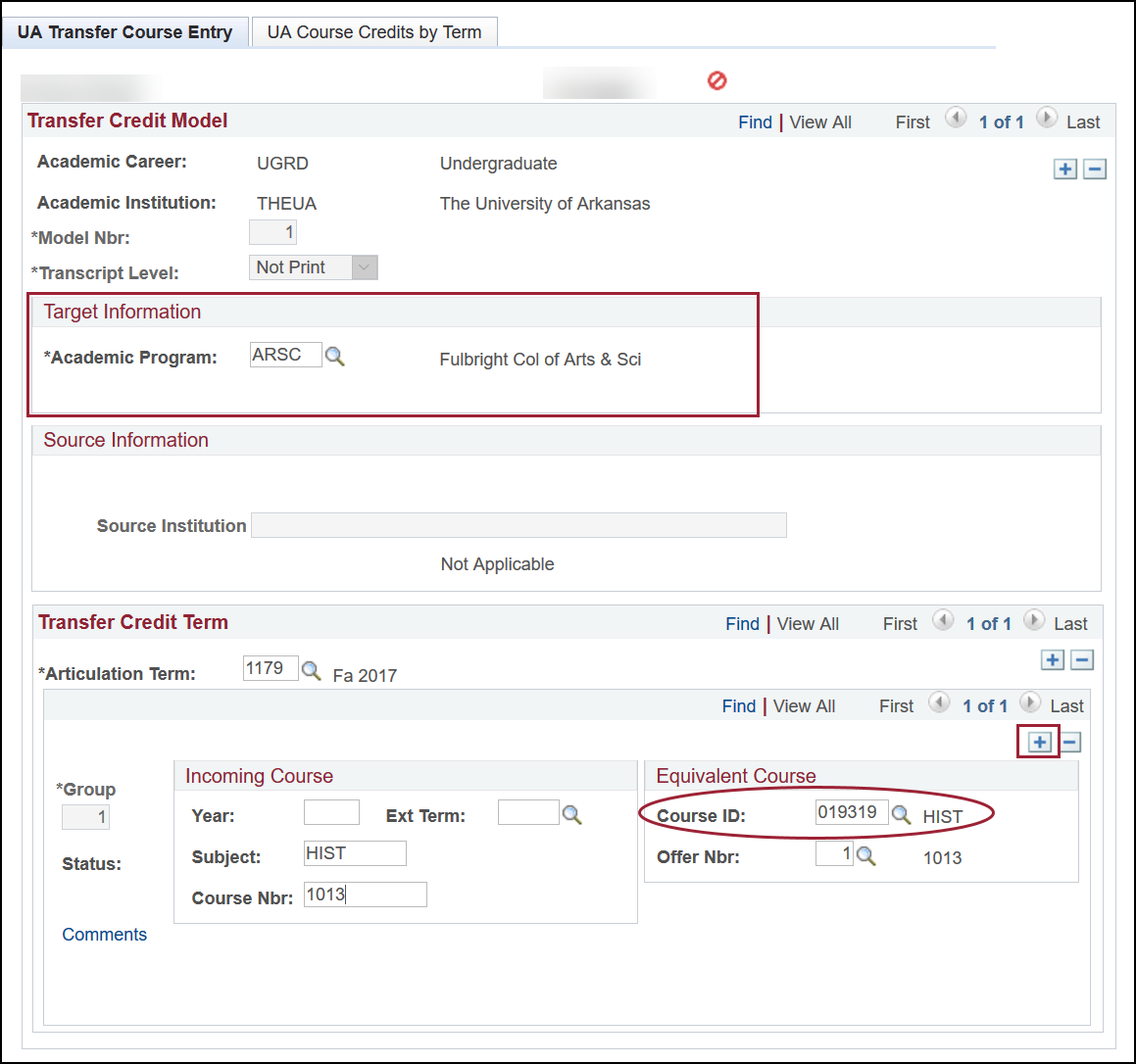
- Click the Comments link to enter notes regarding the override. This is an optional field.
- Click Save when all courses have been added.
- Click the UA Course Credits by Term tab.
- Click the Calculate button.
- Click the Post button. Verify that the Model Status indicates Posted. It is not necessary to click Save.
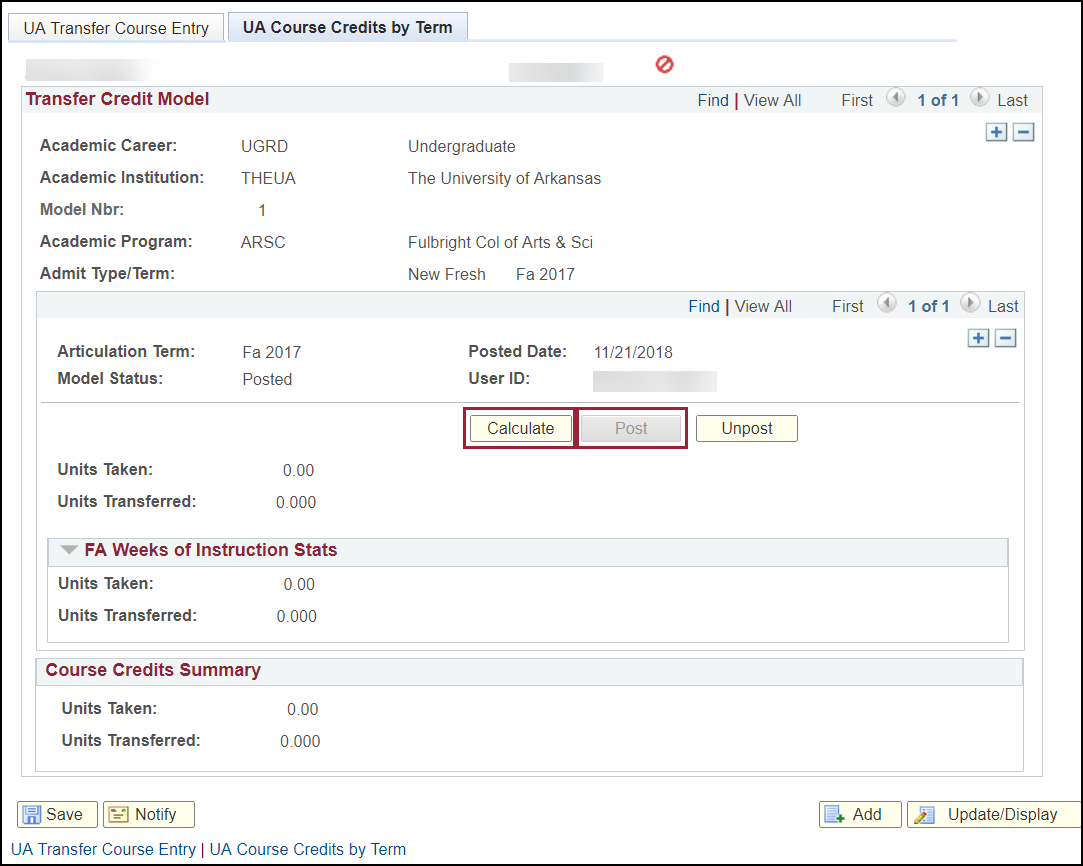
Follow these steps if you receive the "Model is in 'Completed' status" error message
when attempting to post the work:
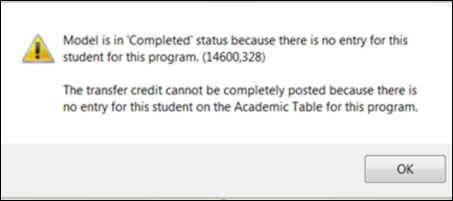
- Click OK to return to the UA Course Credits by Term page.
- Click the Unpost button to reverse the transaction.
- Verify that the correct Academic Program information is entered on the UA Transfer Course Entry page.
- Click Save to enter the new program information.
- Repeat steps 12 through 14 to verify Posted status.
Note: Once a course is successfully posted using this page, it will meet enrollment requisites for any other course which names it as a prerequisite or corequisite.
Other factors such as a full class, time conflict or consent may prevent the student
from enrolling in the course. If the override is intended to be temporary, unposting
and deleting it at the end of that time will remove the override.
Existing Transfer Credit or Posted Override
Any existing transfer credit work or overrides will be inactive on the UA Transfer Course Entry page. Access to modify the transfer credit work is not available but editing existing overrides or adding new ones will be.
- To edit or delete an existing override, you must first unpost it on the UA Course Credits by Term page. (See above)
- To add a new override, click the plus button (+) at the Transfer Credit Model level and follow the instructions above to post the
override.
