Add or Edit Addresses
- Click the Profile tile on your Student homepage.
- Click the Addresses link in the left menu.
Note: Local and Mailing addresses are the only address types available for students to add or update.
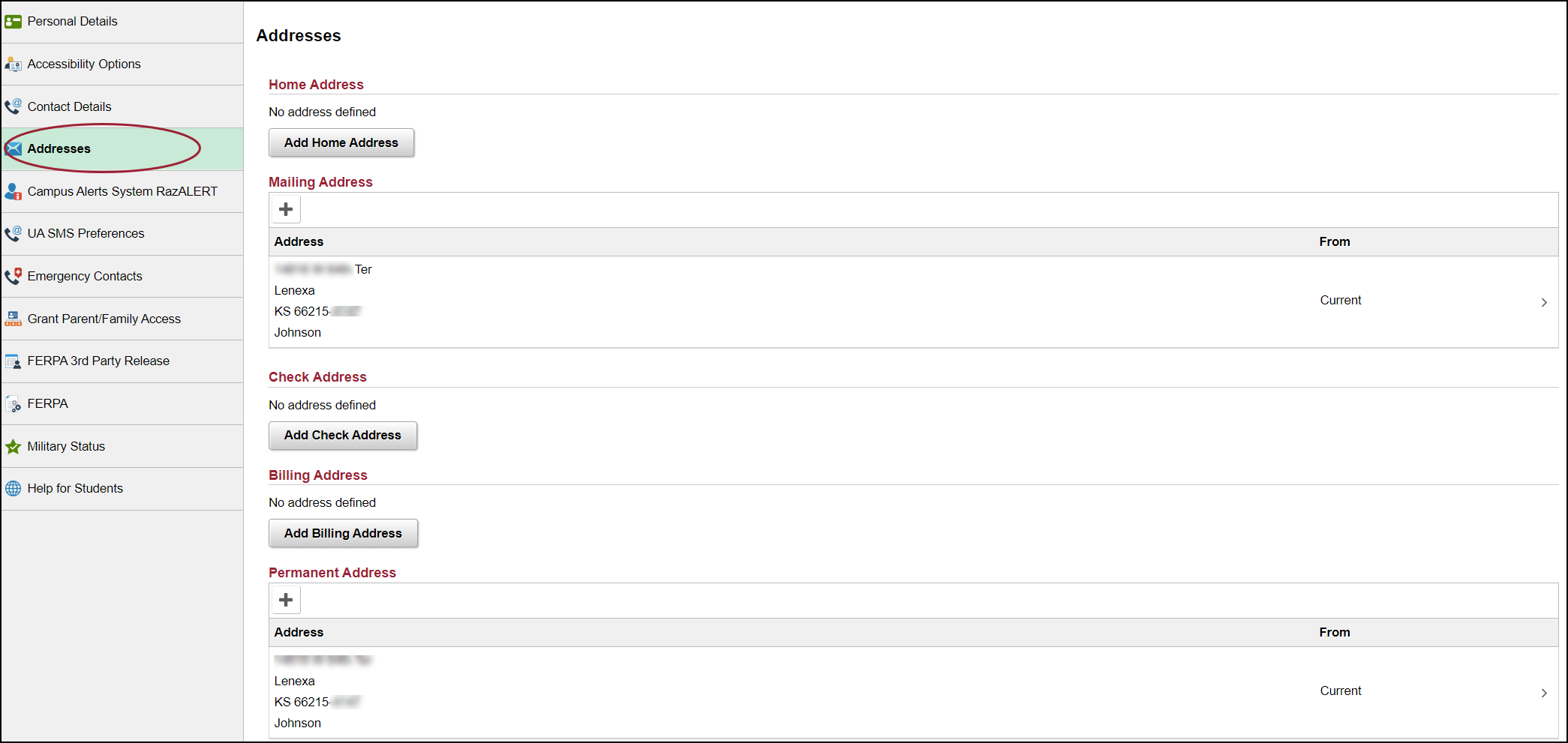
- If no Address is defined, click the Add Local Address or Add Mailing Address button.
- Click the calendar to select a new From field, if needed.
- To copy an existing address, click the Copy From link.
- Click the correct address to be copied.
- Click Save.
- To add a new address, enter all required fields on the page. State must be entered by clicking the magnifying glass and selecting from the drop-down
menu.
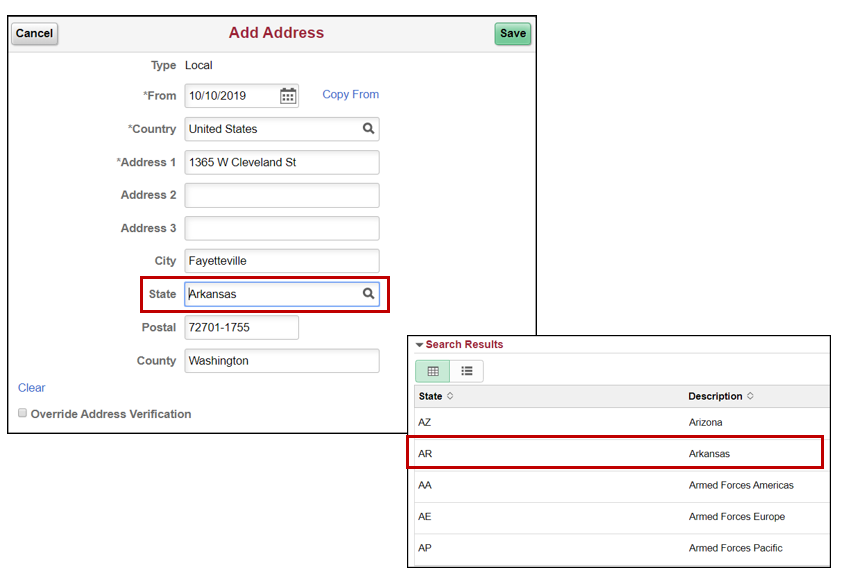
You will receive the Invalid value pop-up message if you did not select the state by clicking the magnifying glass and selecting from the drop-down menu. Click OK to continue, select the State from the magnifying glass drop-down list, and click Save.

Note: An Address Verification box will appear if the address is not recognized. You can override the verification by selecting the Override Address box. Verify you have entered the address correctly before selecting the override box.