Add or Edit Emergency Contacts
- Click the Profile tile on your Student homepage.
- Click Emergency Contacts in the left menu.
- Click the plus sign to add a new contact.
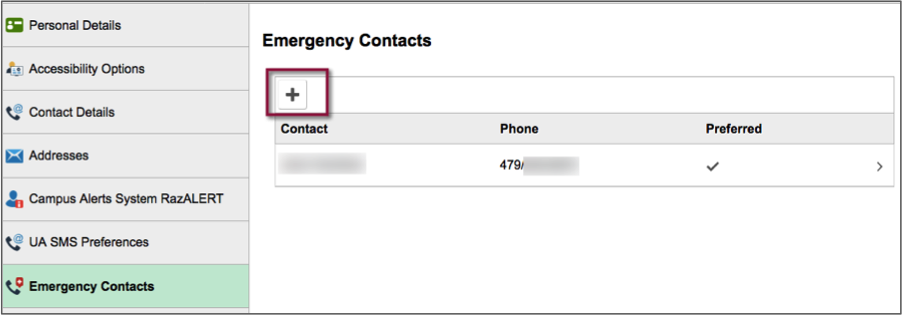
- Enter contact information and click Save. Fields with an asterisk are required.
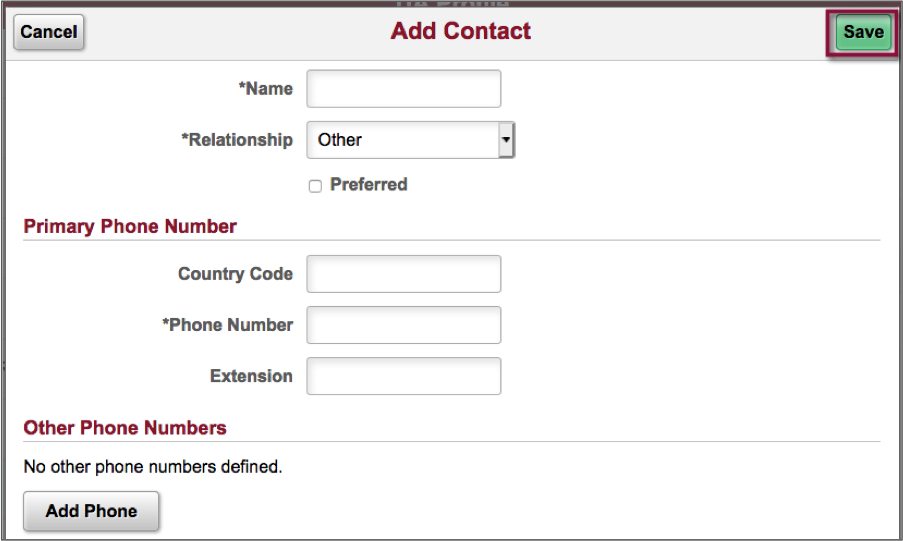
Edit or Delete an Emergency Contact
- Click on the Emergency Contact's name.
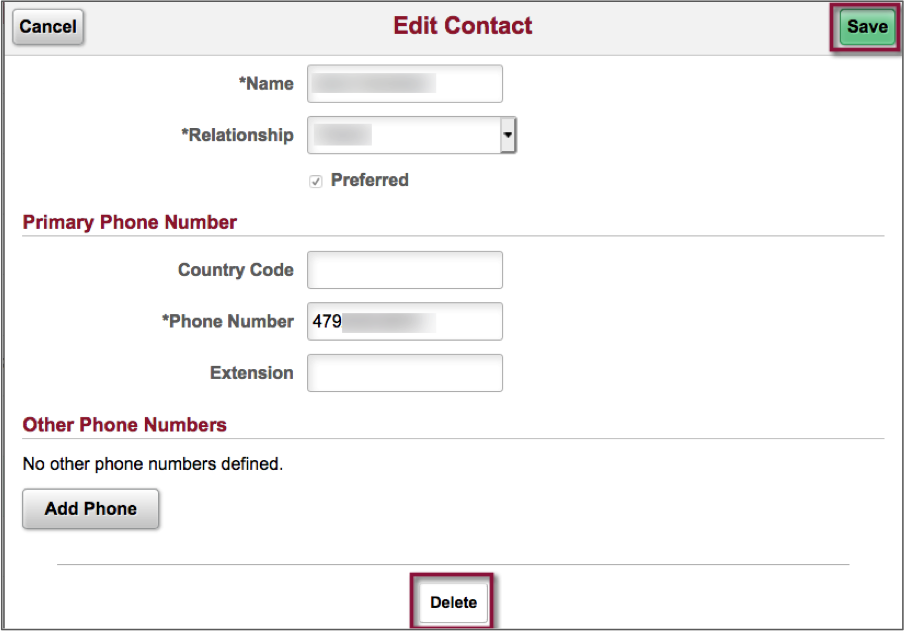
- Make changes as needed and click Save.
- To delete the contact, click the Delete button. A pop-up message will appear to confirm the Delete.