Enrollment Verification
You can print or view an unofficial copy of your Enrollment Verification or request that the university mail an official copy to a specified address.
Print or View an Unofficial Copy
- Click the Academic Records tile on your Student homepage.
- Click the My Academics link in the left menu.
- Click Request Enrollment Verification.
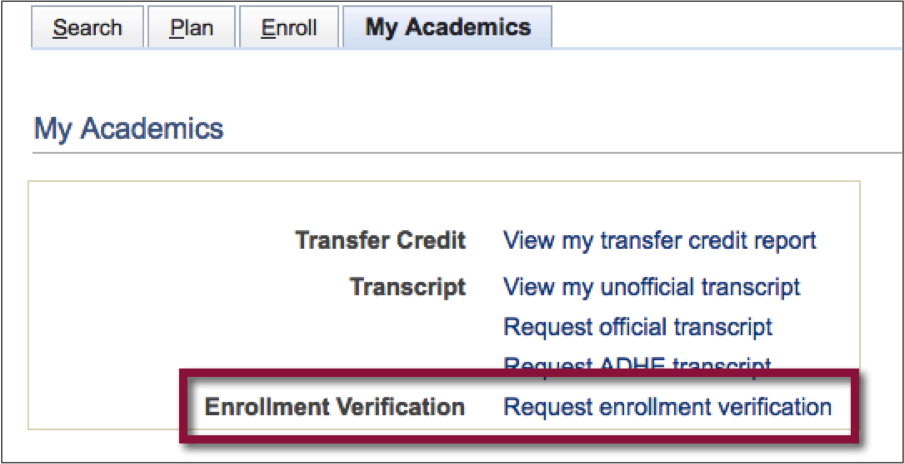
Unofficial Enrollment Verification
- Select Allow to Print from My Browser from the processing options drop-down menu. This allows you to view or print an unofficial copy of your enrollment verification.
- Check the boxes of the items you would like to include on the enrollment verification.
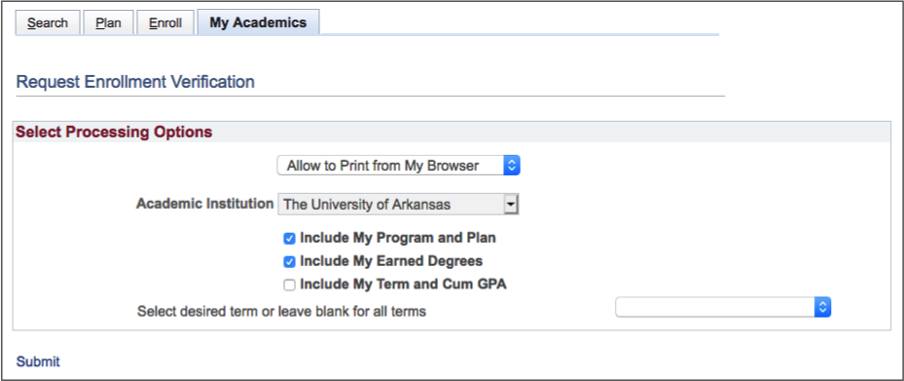
- Select the Include My Program and Plan check box to include your academic college and major on your enrollment verification.
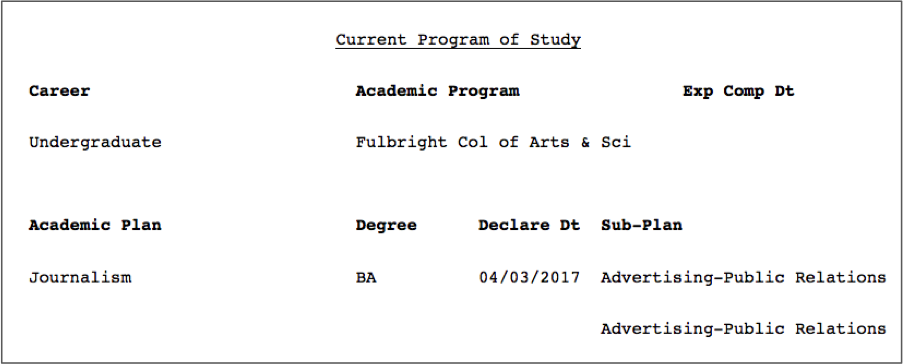
- Check the Include my Term and Cum GPA check box to include a term GPA for each term and the cumulative GPA for the career.
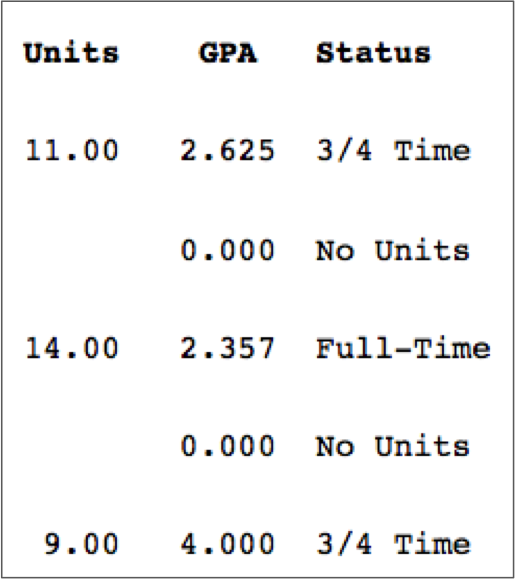
- Use the Select desired term drop-down menu if you wish to have enrollment verification for a specific term. If a term is not selected, all terms will be included on the enrollment verification.
- Click Submit to view your selections.
- Click the Printer Friendly Version link at the bottom of the page to print an unofficial copy of the enrollment verification.
Official Enrollment Verification
- To request that an official copy of your enrollment verification be mailed from the Office of the Registrar, select Request Institution to Mail from the drop-down menu on the Request Verification page.
- Select the options you want included on the report.
- Select a specific term to be listed from the drop-down. If a term is not selected,
all terms will be included on the verification form.
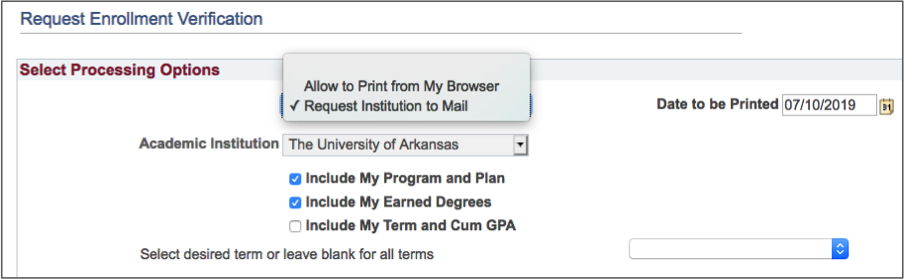
- Enter the Number of Copies Required.
- Check the Send to My Address check box.
- Select the Address type from the drop-down menu.
- Type the name of the person to receive the report in the Send To field.
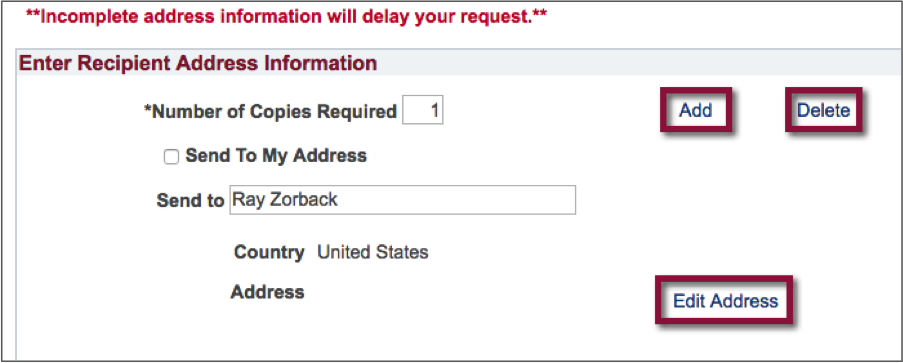
- You are now returned to the request Enrollment Verification page.
- Click Submit to complete the request.
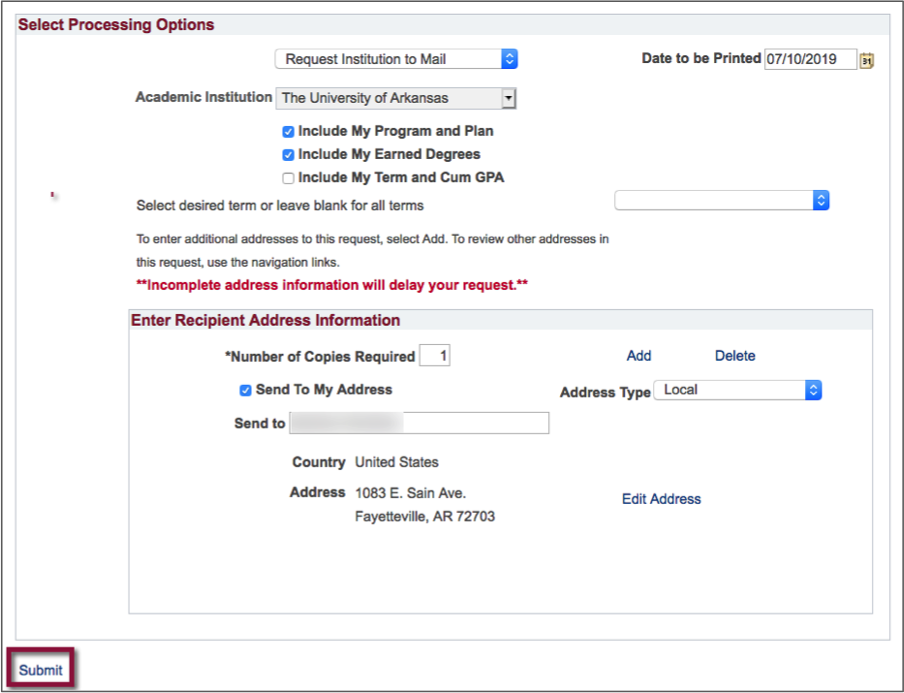
- You will receive confirmation that your request was successful. Your Enrollment Verification will be mailed within three business days.