Make a Payment
1. Go to uaconnect.uark.edu and click myConnect.
2. Click the Treasurer’s Office tile from the Student homepage.
3. Click on Make a Payment in the left menu. A new screen should pop up.
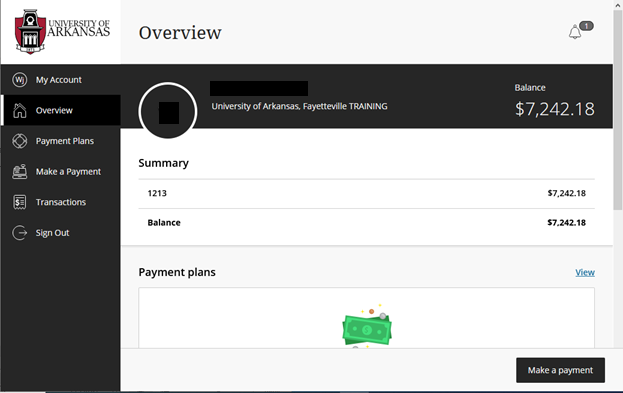
4. Click on Make a Payment in the left menu. 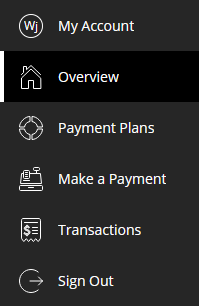
5. Enter the amount to be paid or select the whole bill by clicking the Balance icon.
6. Click Continue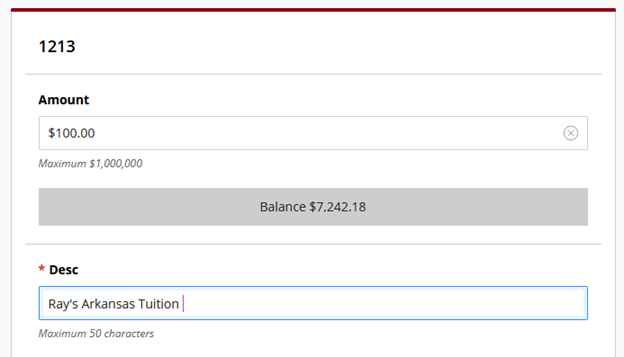
7 . Select or setup the payment method and click Continue.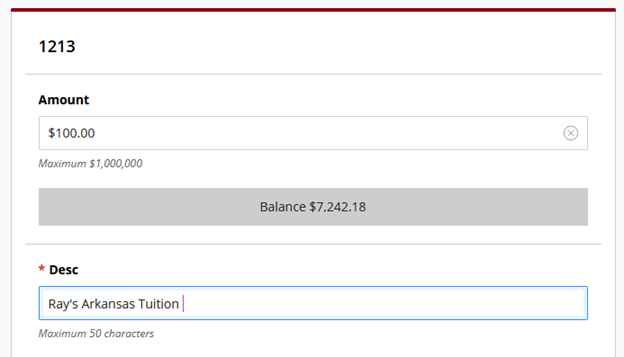
8. Enter all required information and click Continue.

9. Confirm your payment information and click Pay. 
10. You should now see confirmation of payment. 