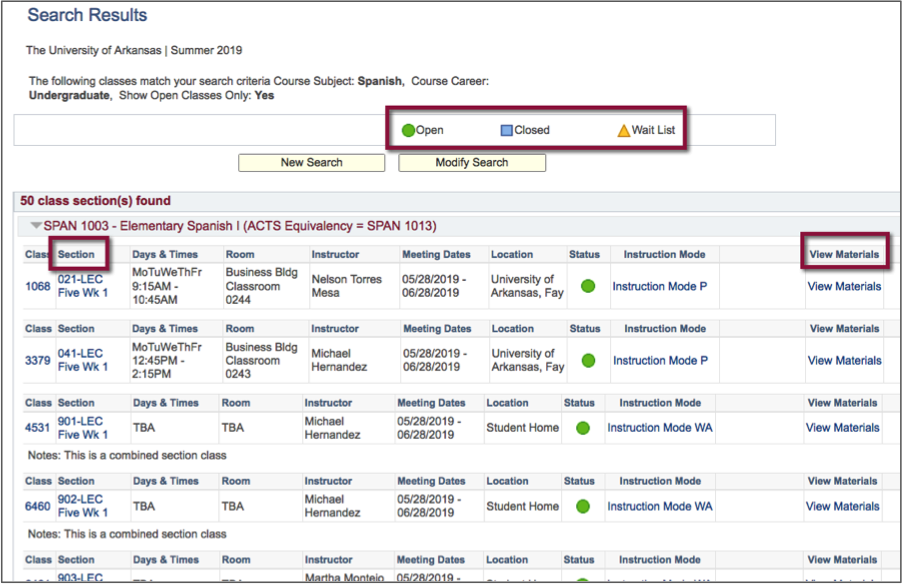Search for Classes
Students, faculty, and staff each have access to the Search for Classes feature through different navigations.
- Students: Navigate from the Student homepage to Manage Classes, Class Search.
- Faculty: Navigate from the Faculty Center to Class Search, UA Class Search.
-
Staff: Navigate from the UA Admin Users homepage to Navigator, Curriculum Management, Schedule
of Classes, Class Search.
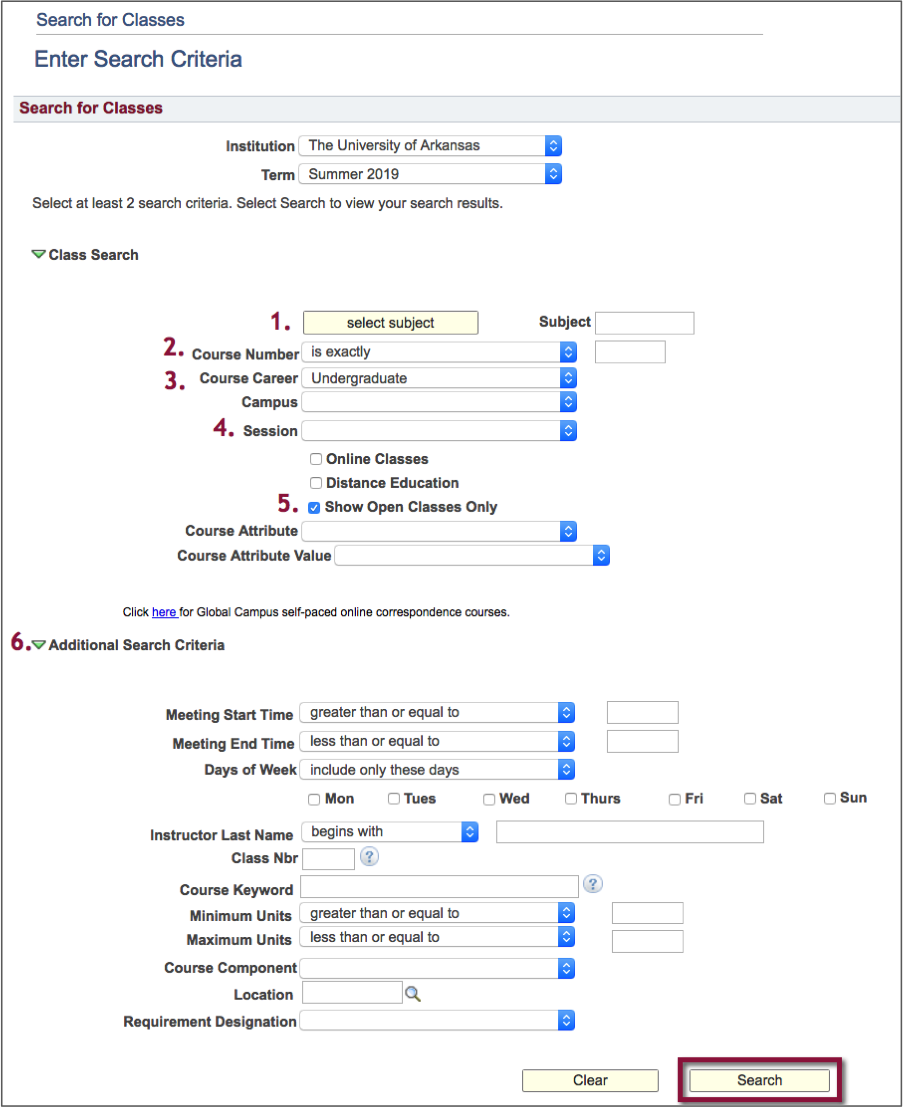
- The Course Subject look-up menu lists subjects alphabetically.
- The Course Number drop-down menu allows you to enter a course number and search using the following parameters:
- exactly
- contains
- greater than or equal to
- less than or equal to
- Select a Course Career from the drop-down menu.
- The Session drop-down menu includes session types including Intersession, Five Week.
- The Show Open Classes Only check box is automatically checked. Uncheck this box to see closed, cancelled or blocked classes.
- Click the Down Arrow to see additional search criteria, such as Start/End time, Days of Week and Instructor.
- Click Search to complete the task.
Course Subject
The Course Subject Lookup page opens a listing of all course subjects in alphabetical order.

- Click the first letter of the subject you are searching for. For example, click S for Spanish.
- Click Select for the desired course subject.
- You will return to the Enter Criteria page with the Course subject field populated with your selection.
Class Search Results
- The Status of each course is noted in color:
- Green Circle: Class is open and seats are available.
- Blue Box: Class is closed, and no seats are available.
- Yellow Triangle: There is a wait list for seats in the class.
- Click the Section link next to a course to view the class description.
- Click the View Materials link of the class to see a listing of required textbooks.