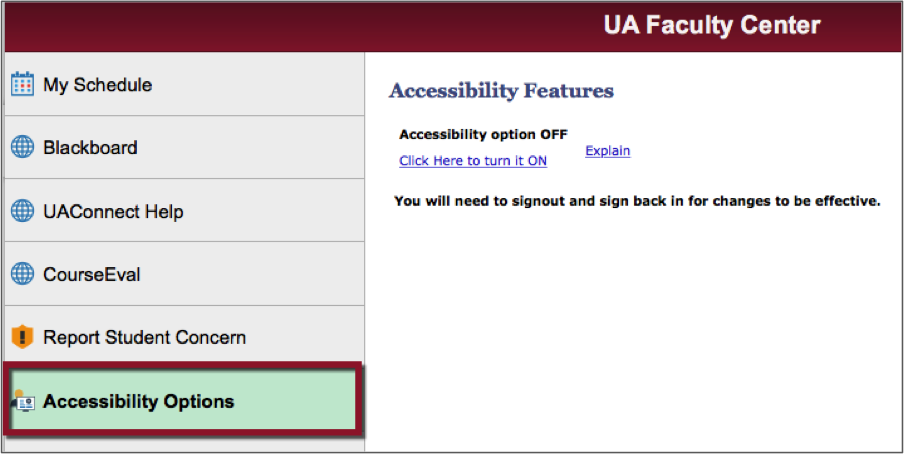Accessibility Features
Following are instructions to enable or disable the Accessibility Features found in UAConnect. Students, faculty, and staff have different access points.
Important: You must Save, log out of UAConnect and then log back in for your changes to be in effect.
Student Homepage
- Click the Profile Tile.
- Click Accessibility Options.
- Click the Click Here to turn it ON link.
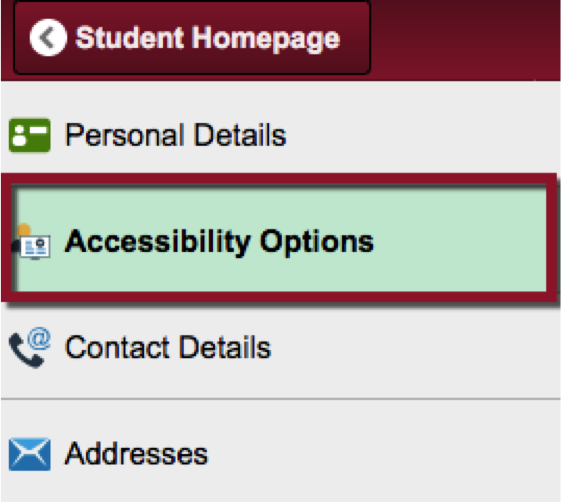
Administrative Users Homepage
- Click the UA Administrative Users tile.
- Select Accessibility Options in the left menu.
- Click the Click Here to turn it ON link.
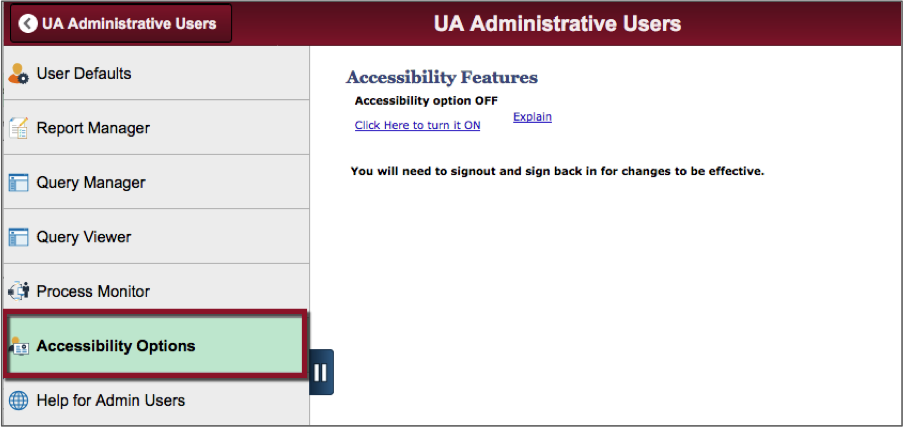
Faculty & Advisor Homepages
- Click the Faculty Center or Advisor Center tile.
- . Click the Accessibility Options link in the left menu.
- Click the Click Here to turn it ON link.