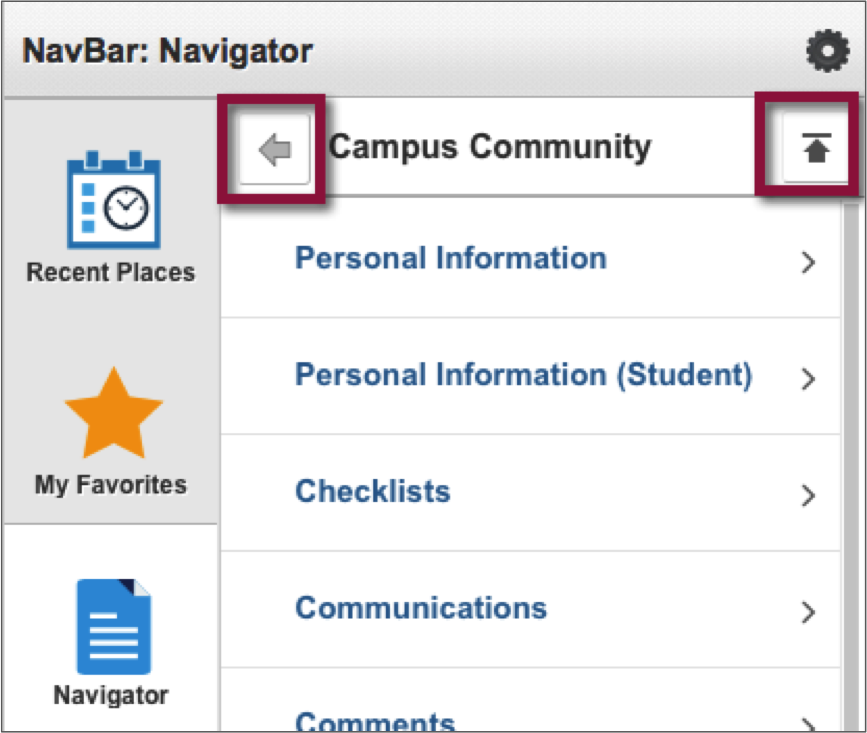Quick Start Guide
Each time you log in to UAConnect, the system opens to your main homepage where you can easily navigate to pages or screens that you commonly use.
You may have multiple homepages based on your UAConnect roles. Click the homepage title in the center of the banner to access your other homepages. This is important to know if you are an administrative employee who is also taking classes or teaching classes. You will have the UA Administrative Users homepage, along with a Student homepage, a Faculty/Advisory homepage, or any other homepages you may create to assist in doing your job.
- Homepage = A collection of related tiles.
-
Tiles = Links to specific pages or groups of related pages.
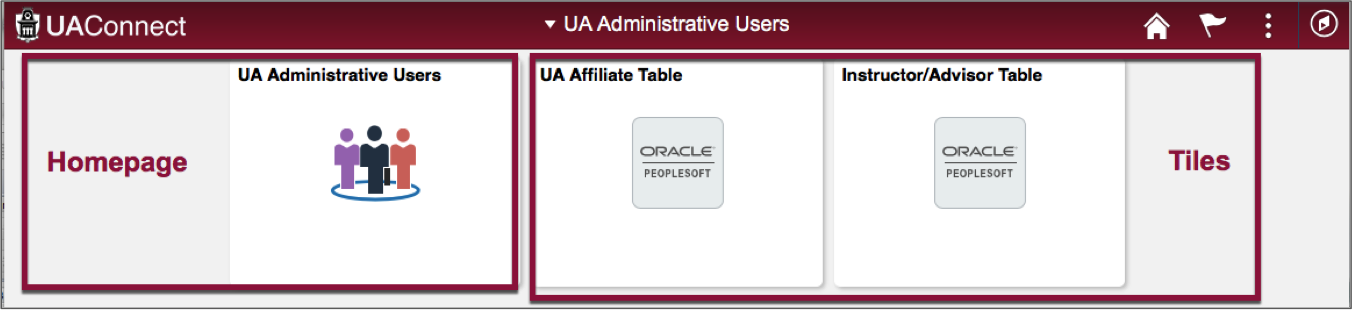
Top Banner
![]()
| 1. Homepage Title | Click the homepage title to access other homepages |
|---|---|
| 2. Home Icon | A quick way to return to the homepage |
| 3. Flag Icon | Actions and alerts |
| 4. Menu Icon | Provides tools to: -Create a new homepage -Add tiles to homepage(s), NavBar and My Favorites -Change system preferences -Help |
| 5. NavBar | Contains the Navigator and a menu to access other UAConnect pages |
NavBar
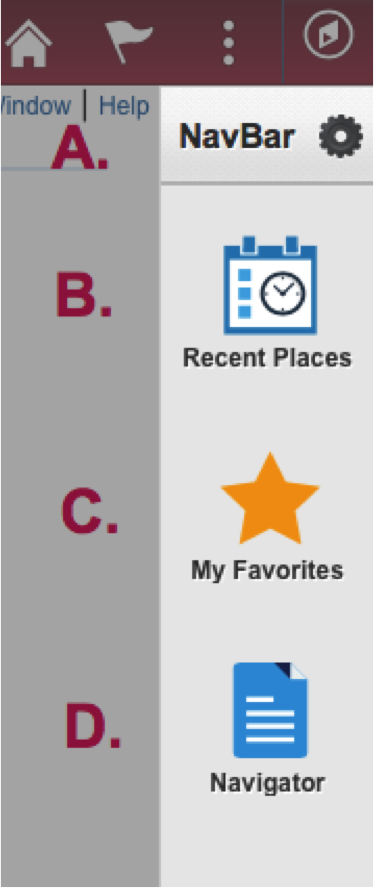 |
A. Personalize NavBar | Click the gear icon to add and reorder tiles in the NavBar. |
|---|---|---|
| B. Recent Places | Links to pages recently viewed | |
| C. My Favorites | Access to My Favorites, a collection of user-defined quick links | |
| D. Navigator | Access to the full application menu. Click the navigator icon to access any page in UAConnect that your security access allows. | |
| Variable: Any tiles you add to the NavBar will appear at the bottom of this list. | ||
Navigating
It is easy to navigate in UAConnect, either from your homepage or from the Navigator icon. Following are instructions on the process.
From Your Homepage
Your homepage will contain your default tile(s) and any additional tiles you add.
- Click the tile to open the page that you wish to access.
- Many homepage tiles will open to a single page, while other open to a collection of pages. You will find the pages collection on the left-hand menu. Click the link to open the page you wish to access.
- When finished, click the back button in the banner to return to the previous page.
From the Navigator
Using the Navigator tool in the banner allows you to access all pages you have security to in UAConnect.
- Click the Navigator Icon in the NavBar to open and view the available folders.
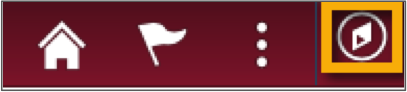
- Click through the folders to locate the desired page.
- To navigate back:
- Click the left arrow at the top of the NavBar to go back one level.
- Click the up arrow to return to the main Navigator menu.