Advisor Center Overview
Log in to UAConnect and click the Advisor Center tile on your homepage.
My Advisees is the Advisor Center default page and contains an alphabetic roster of your assigned advisees. This page contains links and information on your advisees including photos, email links and a link to view details about the student's academics. A link to assist and advise students who have not been assigned to you is also located on the page.
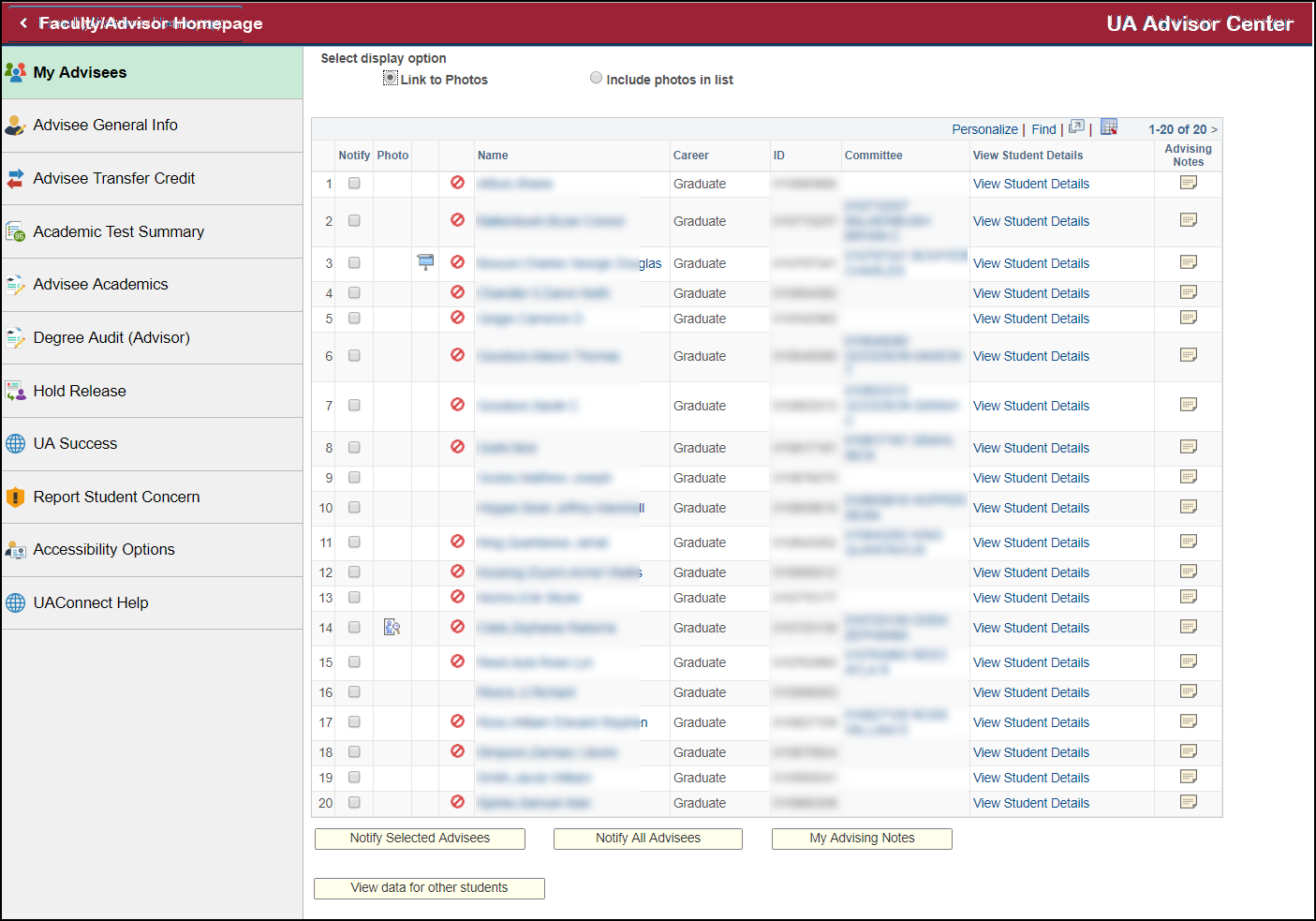
The left-hand menu gives you access to the tools you will be utilizing as you advise students.
Advisee General Information
The information on the Advisee General Information page allows you to view various pieces of a student's academic information such as service indicators (Holds), advising holds, student groups, and biographic and demographic information.
Click the green arrow on each page heading to expand the field.
Advisee Transfer Credit
Use the Transfer Credit page to evaluate your advisee with transfer credit summary.
Academic Test Summary
Use the Academic Test Summary page to view test scores that have been submitted to the university for an advisee. These can include ACT, SAT, AP, CLEP, IB, MPT and other test scores.
Advisee Academics
The Advisee Academics page contains program and plan information for your advisee. In addition, you will see the Term Summary for each term the student has been enrolled that includes the class schedule, level/load and statistics.
Degree Audit
This link provides easy access to request a degree audit for your advisee. From the Plan section you can Run Reports on the student's plans and sub-plans. Holds, FERPA Restrictions, and 3rd Party Release icons are displayed on the report.
The Degree Audit Report Detail provides specific information and status of the student's academic progress.
Hold Release
The Hold Release link gives you access to remove an advising hold from an advisee.
Click the ADV code to view the service indicator.
Click the Release button to remove the advising hold for the student.
UASuccess
Click the UASuccess link to open the login page for the application. This link will open to a new window or tab, depending on your browser settings.
Report Student Concern
Click the Report Student Concern link to report student concerns, student conduct violations, sexual misconduct or other potential threats to campus safety. This link will open to a new window or tab, depending on your browser settings.
Accessibility Options
Click the Accessibility Options link to change your Accessibility Features in UAConnect . The default for this feature is OFF. The option should be changed to ON only when the use of a screen reader is required.
UAConnect Help
Click the UAConnect Help link to view quick guides for advising tasks. This link will
open to a new window or tab, depending on your browser settings.