Parent Center Initial Setup
Before you get started, make sure your student has authorized you to access their information. See the student instructions for how to assign an authorized user access to make payments.
The following instructions are only required during initial setup.
- A Microsoft invitation will be sent to the email address entered by your student. The subject line will read "You're invited to the University of Arkansas organization."
- Click the Get Started button.
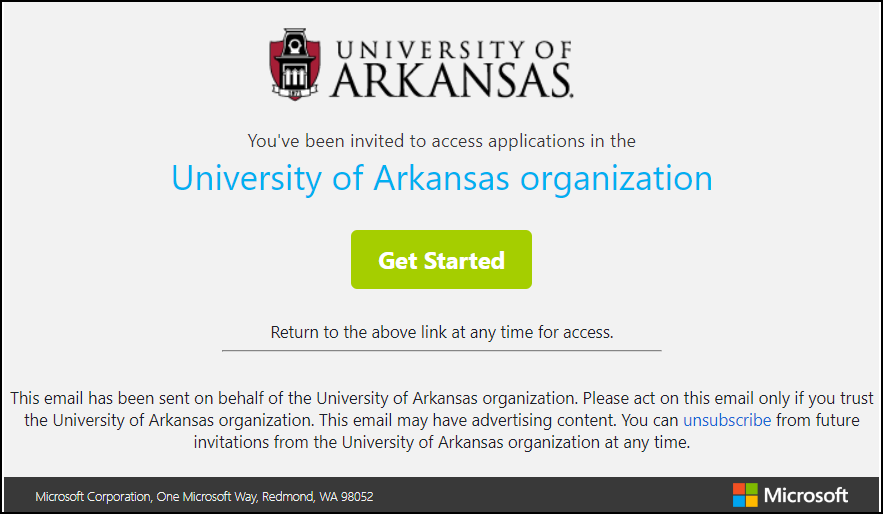
- If you have a Microsoft account, you will be asked to Review permissions. If you do not have a Microsoft account, skip below to Creating a Microsoft Account.
- Click the Accept button to continue.
- Select Yes to stay signed in.
- Click the myConnect link on the UAConnect page to log in.
Creating a Microsoft Account
- Once the Get Started button is clicked on your invitation, a message to create a Microsoft account will appear on your screen. Click the Next button to continue.
- Click the Next button to create a password.
- Enter a password and then click the Next button to continue.
- An authorization code will be sent to the email account used for Parent Center access.
- Enter the code from the email and then uncheck the box to deselect the Send me promotional
emails if that is your preference.
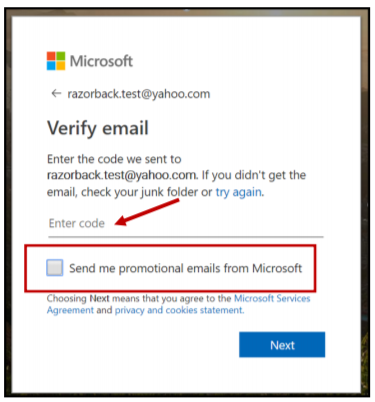
- Click the Next button to continue.
- Enter the letters and/or numbers as they appear on the screen and click the Next button.
- Verify information is correct. Click the Looks good! button to continue or Update now to make changes.