Drop a Class
Classes can be dropped from your schedule during the enrollment change period for the semester.
- Click the Manage Classes tile on the Student homepage.
- Click the Enroll link in the left menu.
- Click the Drop tab. Note that the tabs look the same. Make sure you are on the Drop tab when dropping a class.
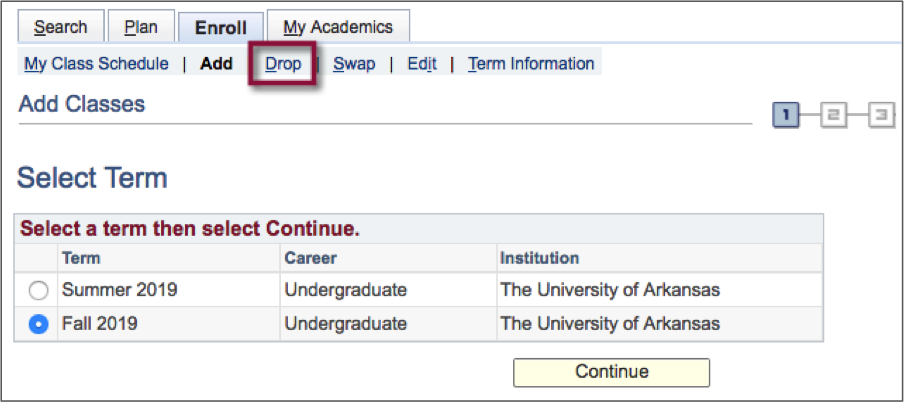
- If more than one term is open for enrollment changes, you will be offered a choice of terms. Select the term from the options by clicking the appropriate radio button.
- Select the check box of each class you wish to drop.
- Click the Drop Selected Classes button to remove the class or classes from your schedule.
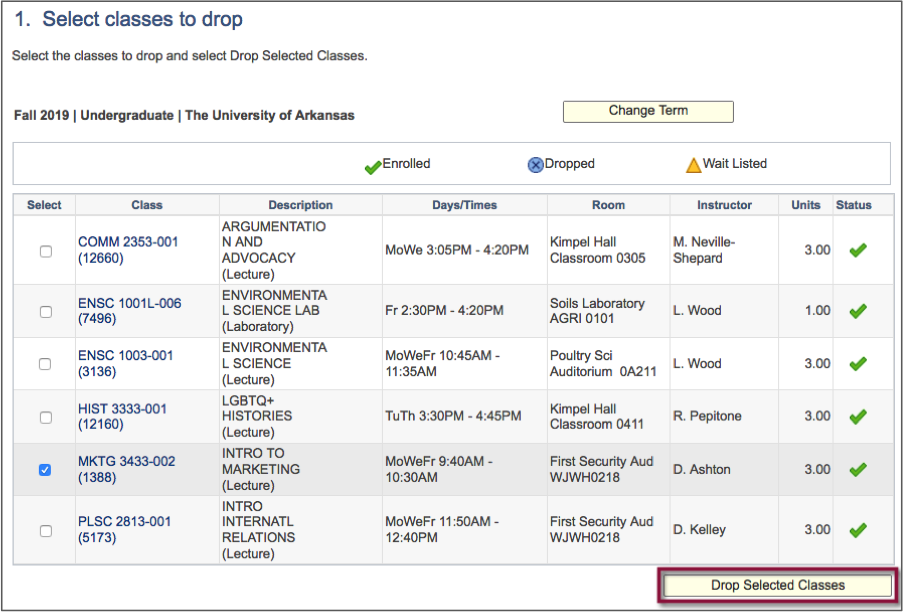
- Confirm your drop selection and click Finish Dropping to complete the process.
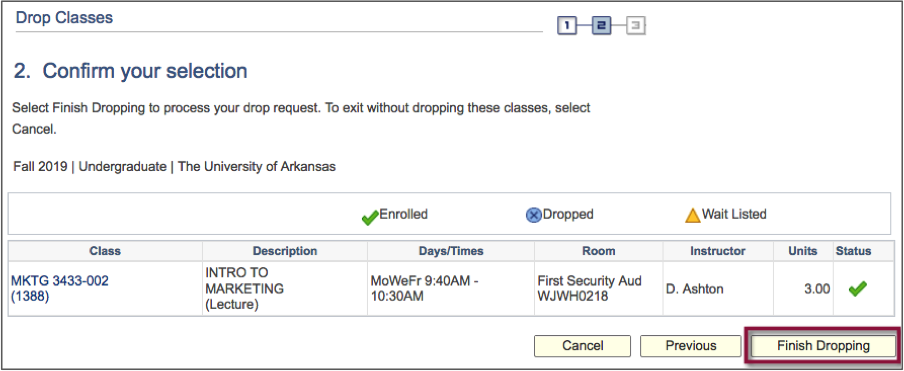
- View the results of your drop and correct any errors indicated.
- Verify the class is dropped by checking your class schedule.