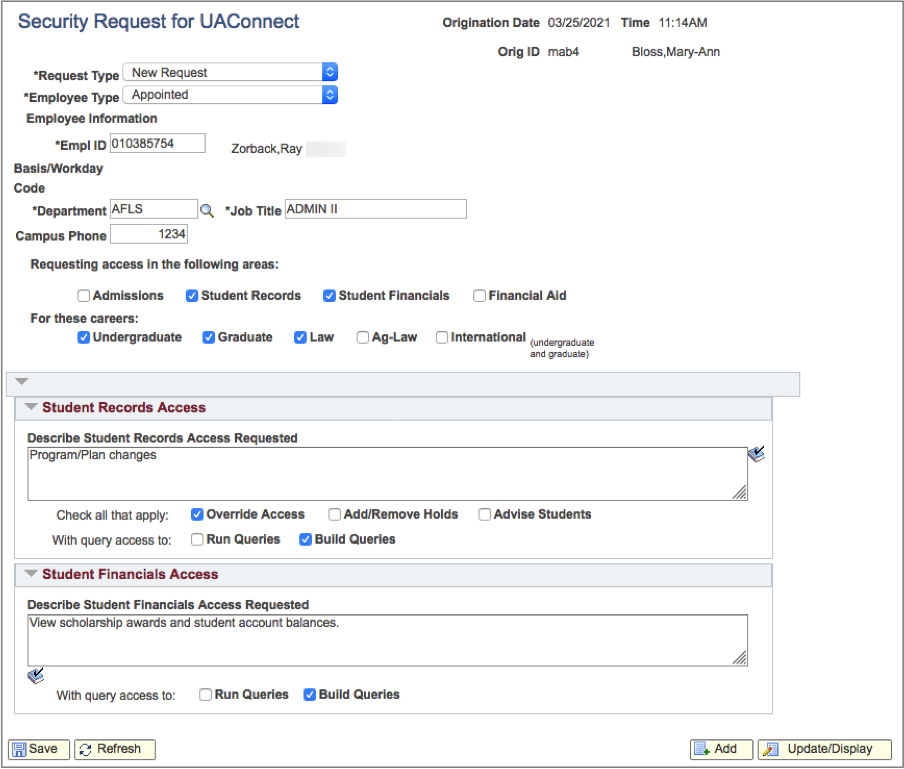Access for Full-Time Employees
Access for full-time appointed employees is requested through the online security request located in UAConnect.
Faculty access to rosters is added automatically and does not require a security request.
Creating the Request
- Click the NavBar dropdown menu.
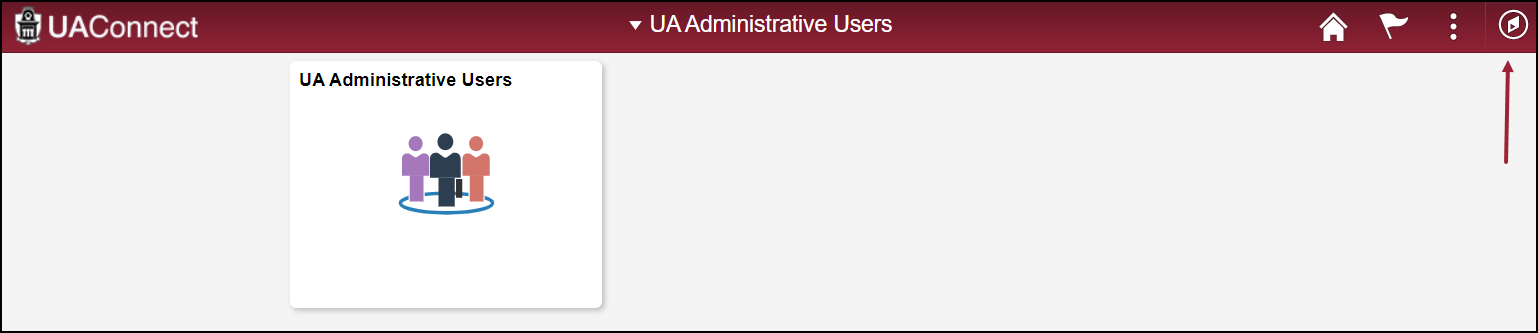
- Scroll down the Navigator menu, select UA SIS Security and click UAC Security Request.
- Click the Create New Request tab, enter the employee's nine-digit EMPLID (University ID number) and click the Add button.
- The Security Request is now ready for you complete.
Completing the Request
- Click the Request Type drop-down menu and select one of the following options: Additional Security Request, New Request, or Remove Security Request.
- Click the Employee Type drop-down menu and select Affiliate, Appointed or Hourly.
- If Hourly Employee Type is selected, an Hourly Employee Agreement box appears with specific instructions for the supervisor and the employee. A separate
box appears on the request for the Supervisor's ID.
Note: Supervisor's ID must be populated before the form can be submitted. - Select one or more boxes for the areas from which security is requested: Admissions, Student Records, Student Financials and Financial Aid.
- Select the Career(s) from the options available: Undergraduate, Graduate, Law, Ag-Law and International.
- Type a description of the access needed in each area's Access Requested field.
- Click Save to complete the request. The Security Request originator receives an email upon submission.
Next Steps
- Once the request has been submitted it will be automatically routed for approvals:
- Verification of employment
- Departmental or college approval
- Functional offices that have security requested
- The Full Time or Affiliate employee will receive an email when all access has been assigned. The listed supervisor will receive an email when the Hourly Employee access has been assigned.