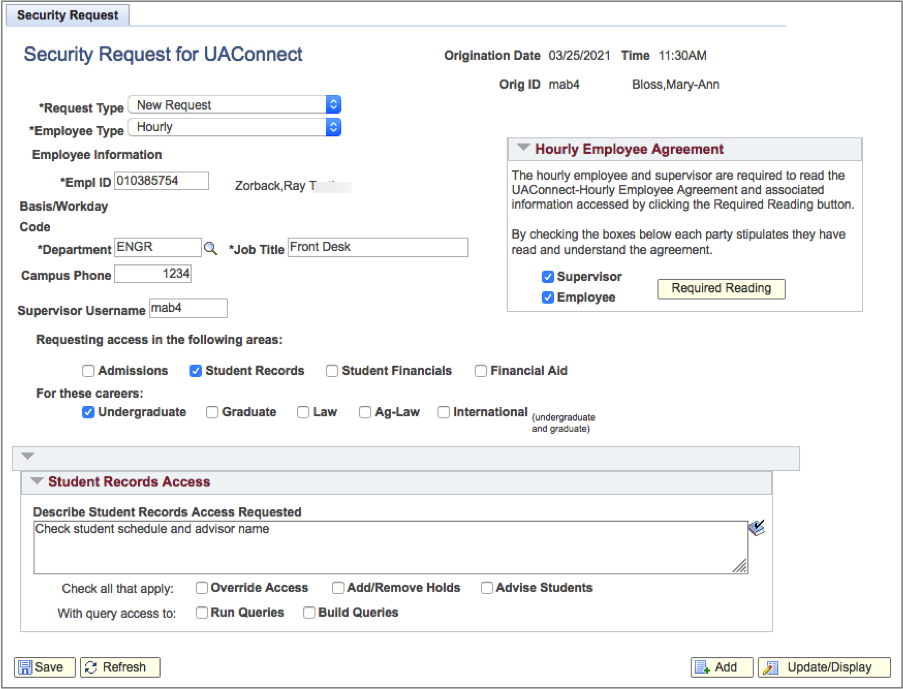Access for Hourly or Part-Time Employees
The UAConnect security request should be submitted to request access for any hourly or part-time employee. A special account will be created for the hourly or part-time employee, and the employee's supervisor will be responsible for the use of the account.
The supervisor and part-time employee will be prompted to read and accept the Part-time Employee Agreement when creating the request. See a preview of the agreement.
Creating the Request
- Click the NavBar icon.
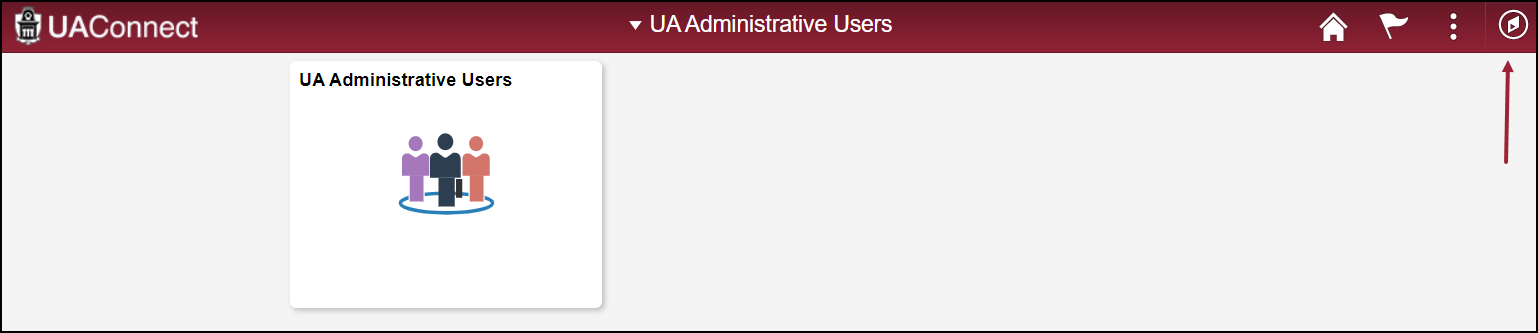
- Click the Navigator icon from the menu.
- Scroll down the Navigator menu, select UA SIS Security and click UAC Security Request.
- Click the Create New Request tab, enter the employee's nine-digit EMPLID (University ID number) and click the Add button.
- Click the Create New Request tab, enter the employee's nine-digit EMPLID (University ID number) and click the Add button.
Completing the Request
- Click the Request Type drop-down menu and select one of the following options: Additional Security Request, New Request, or Remove Security Request.
- Click the Employee Type drop-down menu and select Hourly.
- An Hourly Employee agreement window will open on the request. The supervisor and hourly employee must complete the Required Reading and confirm they understand the agreement.
- The Supervisor Username must be entered before the request can be saved.
- Select one or more boxes for the areas from which security is requested: Admissions, Student Records, Student Financials and Financial Aid.
- Select the Career(s) from the options available: Undergraduate, Graduate, Law, Ag-Law and International.
- Enter a description of the access needed in each area's Access Requested field.
- Click Save to complete the request. The Security Request originator receives an email upon submission.
Next Steps
- The request will be automatically routed:
- Verification of employment
- Departmental or college approval
- Functional offices that have security requested
- The Hourly Employee will have a new UAConnect username created. This account will be used only for the position for which the access was requested.
- The supervisor listed on the request is responsible for the hourly account. The employee's new username and password will be attached to the Supervisor's UARK account as a secondary account.
- The listed supervisor will receive an email when the Hourly Employee access has been assigned.
- The supervisor can pick up the hourly account password by going to password.uark.edu and clicking Manage Department Accounts. After logging in, the hourly account will be found under Secondary Accounts.