Schedule a Query
Query Manager allows you to schedule an existing query to run at a specific day and time.
Creating the Schedule
- Click the Schedule link in the Query grid for the query you wish to schedule.
- Select your Run Control ID from the Search Results or create a new Run Control ID by entering the name in the
Run Control ID field.
Note: Check with your supervisor to see if there are established naming conventions for your office. - Click Add.
- If your query contains one or more Run-Time Prompts, you must provide the value for that prompt field.
- Click OK when complete.
- Enter the Description and click OK to submit the query process request.
- In the Process Scheduler Request page click the Recurrence drop-down menu and select the recurring time intervals for the process to run.
Note: For example, to run a process every weekday at 5 p.m., select the predefined recurrence definition M-F at 5 p.m. - Click the Type drop-down menu and select the type of report you wish to receive and the Format drop-down menu to select the format of the report.
- Click the Distribution link to set up the report distribution and click OK once completed.
- If you selected Email as your output type and XLS as the format, you will receive an email in your account with an Excel attachment.
Cancelling a Scheduled Query
- Click the check box in the Select column for the query you wish to cancel.
- Click the Details link for the selected query.
- On the Process Detail page, click the Cancel Request radio button in the Update Process section and click OK.
- On the new Process Detail page, the deleted query now shows the new Run Status. Click Save to complete the process.
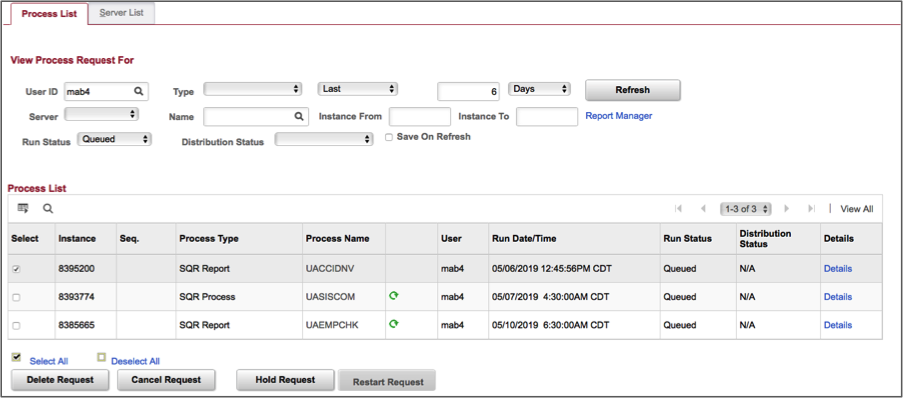
Valid Actions for Request Status
Actions that are available in the Update Process group box depend on your user authorizations and the current status of the request. The option you select depends on the current run status of the process request. For instance, you cannot cancel a job that has already completed, and you cannot hold a request that is currently processing.
The valid actions based on the current status of each process request appear in the following table:
| Current Status | Valid Actions |
|---|---|
| Blocked | Hold, Cancel |
| Cancelled | Delete |
| Error | Delete |
| Hold | Delete Cancel, Restart |
| Initiated | Cancel |
| No Success | Delete |
| Pending | Hold, Cancel |
| Processing | Cancel |
| Queued | Hold, Cancel |
| Restart | Hold, Cancel |
| Success | Delete |
| Warning | Delete |